|

This
Tutorial is copyrighted to the Tutorial Writer, © Emmy Kruyswijk.
This Tutorial may not be forwarded, shared or otherwise placed on any Web Site
or group without written
permission from
Emmy Kruyswijk.
Please respect my work and don't change the file names.
Do you want to link my lessons?
Please send
me a mail.
Needing:
The beautiful poser tube is Leilana and should not be
shared. Her site can be found
here
If you want to use this tube, you
need to download the tube from her site.
I use the parts of different scrapkits and 1 texture.
Before you begins.......
Open the tubes in PSP and set the texture in the
folder textures.
Material

Christmas Stars

1.
File - open new transparent image 700x700.
Set the foreground color on #d9cac3 and the background color on white.
2.
Activate the tube frame 5 -
edit - copy.
Edit - paste as a new layer on the image.
Activate selection tool - rectangle - and make a selection - as below.

Selection - invert.
Effects - 3D Effects - drop shadow - with this setting.
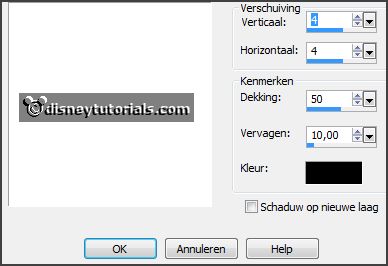
3.
Layers - duplicate.
Activate raster 1.
Adjust - add/remove noise - add noise - with this setting.
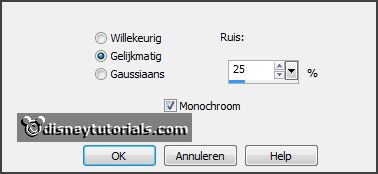
Activate copy of raster 1.
Repeat noise - now with noise at 45.
Lock this layer.
Selections - select none.
4.
Activate the magic wand - select in the middle of the frame.
Layers - new raster layer.
Fill the selection with the foreground color.
Effects - Texture effects - wood grain - with this setting.
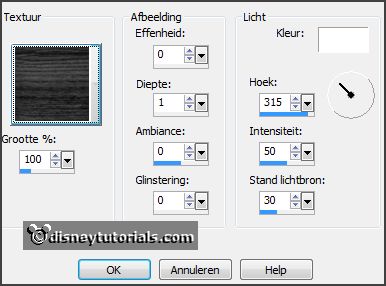
Layers - arrange - down - set it under raster 1.
5.
Activate the tube word-art -
edit - copy.
Edit - paste as a new layer on the image.
Set the opacity of this layer to 50.
6.
Activate the tube Ele 25 -
edit - copy.
Edit - paste as a new layer on the image.
Activate move tool - place it left at the top - see example.
Effects - 3D Effects - drop shadow - setting is right.
Layers - duplicate.
Image - mirror.
Image - flip.
7.
Activate the top layer.
Activate the tube Miz_CCK_element 12 -
edit - copy.
Edit - paste as a new layer on the image.
Place it right at the top - see example.
Effects - 3D Effects - drop shadow - setting is right.
Layers - duplicate.
Place it right at the bottom - see example.
8.
Activate the poser tube -
edit - copy.
Edit - paste as a new layer on the image.
Place it right under in the frame - see example.
Effects - 3D Effects - drop shadow - setting is right.
9.
Activate the tube ASB_ChristmasJoys_cluster2 -
edit - copy.
Edit - paste as a new layer on the image.
Place it at the left side - see example.
Effects - 3D Effects - drop shadow - setting is right.
10.
Activate the tube sterretjes -
edit - copy.
Edit - paste as a new layer on the image.
Place this as in the example - or even where you want to put it.
11.
Layers - new raster layer - set your watermark into the image.
Edit - copy merged.
Open Animatie Shop - paste as a new animation.
12.
Back in PSP.
Lock raster 1 and open copy of raster 1.
Edit - copy merged.
In AS - paste after active frame.
File - save as - give name - click 3 times at next and than at finish.
Ready is the tag
I hope you like this tutorial.
greetings Emmy
Thank you Nelly for testing.


tutorial written
08-12-2014 |