
This
Tutorial is copyrighted to the Tutorial Writer, © Emmy Kruyswijk.
This Tutorial may not be forwarded, shared or otherwise placed on any Web Site
or group without written
permission from Emmy Kruyswijk.
Please respect my work and from others, don't change the file names.
Do you want to link my lessons?
Please send me a mail.
Needing:
I use parts of different scrapkits.
The poser tube is a buy tube of me. Is not by the material. You can buy it
here.
Before you begins.......
Open the tubes in PSP
Open de tubes in PSP
Material

Creepy Night

1.
Open new transparent image 800x800.
Fill the layer with this color #7a7a7a.
2.
Open Maskerlaag-Marijke-ILH – copy - paste on the image.
3.
Open tree_of_horror – copy - paste on the image.
Place it right at the top in the corner.
Effects – 3D Effects – drop shadow – with this setting.
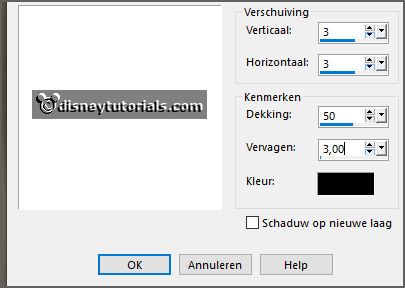
4.
Open element 14 – copy - paste on the image.
Place it in the middle at the bottom.
Give the same drop shadow.
5.
Open gras – copy - paste on the image.
Place it left at the bottom.
Layers – duplicate – image - mirror.
Layers - merge - merge down.
Give the same drop shadow.
6.
Open spookhek – copy - paste on the image.
Place it to the right and a little down.
Give the same drop shadow.
Erase with the eraser a piece of the tree - see below.
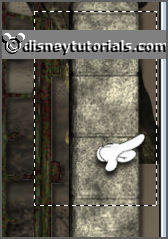
Activate raster 4.
7.
Open cluster-misted – copy - paste on the image.
Place it as in the example.
Activate the top layer.
8.
Open element37 – copy - paste on the image.
Place it left at the bottom of the gate.
Give the same drop shadow.
9.
Open pbp_studiolaliedesigns_OM_element3 – copy - paste on the image.
Place it at the left side at the bottom.
Give the same drop shadow.
10.
Open cowboyskellb – copy - paste on the image.
Place it against the lamppost with foot and hand.
Give the same drop shadow.
11.
Open elm13 – copy - paste on the image.
Place this on the path below.
Give the same drop shadow.
12.
Open NLD Moon – copy - paste on the image.
Place it left at the top.
13.
Open WA_Emmy – copy - paste on the image.
Place it left at the top.
14.
Open je poser tube – copy - paste on the image.
Place it at the ride side.
Give the same drop shadow.
15.
Open bats – copy - paste on the image.
Place it in the middle at the top.
16.
Layers - new raster layer - set your watermark into the image.
Image – add borders - 10 pixels #4a6f03 (or another color, that matches your
image)
File – export – JPEG Optimizer.
Ready is the tag
I hope you like this tutorial.
greetings Emmy