|

This
Tutorial is copyrighted to the Tutorial Writer, © Emmy Kruyswijk.
This Tutorial may not be forwarded, shared or otherwise placed on any Web Site
or group without written
permission from
Emmy Kruyswijk.
Please respect my work and don't change the file names.
Do you want to link my lessons?
Please send
me a mail.
Needing:
The beautiful poser tube is Jackie Scottish Lass
and should not be shared. Her site can be found
here
If you want to use this tube, you
need to download the tube from her site.
1 tube from Gabry and 2 elements.
I use the parts of the scrapkits Winter from WaterLOProject.
Before you begins.......
Open the tubes in PSP
Material

Winter Snow

1.
File - open new transparent image 700x700.
Set the foreground color on white
and the background color on #253a06.
Make from the foreground a gradient linear - with this setting.
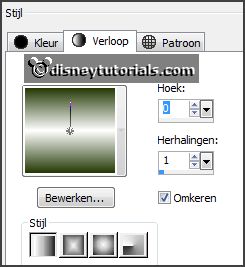
2.
Activate the tube wlop_vivaldi_winter (12) -
edit - copy.
Edit - paste as a new layer on the image.
Layers - duplicate.
Image - free rotate - with this setting.
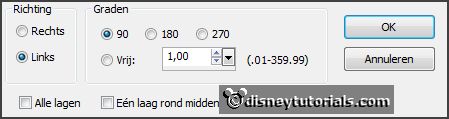
Layers - merge - merge down.
Effects - 3D Effects - drop shadow - with this setting.
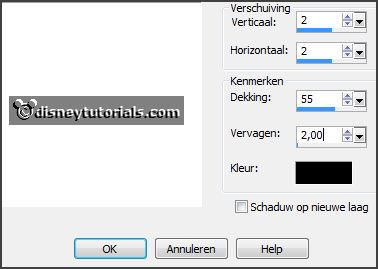
3.
Activate the magic wand and select in the frame - as below.

Selections - modify - expand 5 pixels.
Layers - new raster layer.
Fill the selection with the gradient.
Effects - Texture effects - Blinds - with this setting.
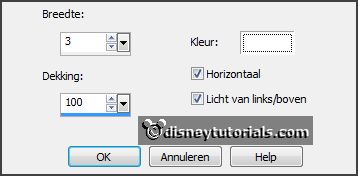
Layers - arrange - down.
Selections - select none.
4.
Activate the top layer.
Layers - new raster layer.
Select with the magic wand in the middle of the frame.
Selections - modify - expand 15 pixels.
5.
Activate the tube Gabry-paesaggi 102 -
edit - copy.
Edit - paste in selection.
Layers - arrange - down.
Selections - select none.
6.
Activate the sneeuw -
edit - copy.
Edit - paste as a new layer on the image.
Layers - duplicate.
Image - mirror.
Lock this layer.
Activate the top layer.
7.
Activate the tube ele13 -
edit - copy.
Edit - paste as a new layer on the image.
Activate move tool - set this to the right side - see example.
Effects - 3D Effects - drop shadow - setting is right.
Layers - arrange - down - set this under raster 3.
8.
Activate the top layer.
Activate the tube wlop_vivaldi_winter (43) -
edit - copy.
Edit - paste as a new layer on the image.
Place it in the middle at the top - see example.
Effects - 3D Effects - drop shadow - setting is right.
9.
Layers - duplicate.
Image - mirror.
Image - flip.
Layers - duplicate.
Image - free rotate - setting is right.
Place it at the right side - see example.
Activate the eraser and erase the stalks - see below.

10.
Activate the tube ele11 -
edit - copy.
Edit - paste as a new layer on the image.
Place it right at the bottom - see example.
Effects - 3D Effects - drop shadow - setting is right.
11.
Activate the tube wlop_vivaldi_winter (14) -
edit - copy.
Edit - paste as a new layer on the image.
Place it right at the bottom - see example.
Effects - 3D Effects - drop shadow - setting is right.
12.
Activate the poser tube -
edit - copy.
Edit - paste as a new layer on the image.
Place it at the left side.
Effects - 3D Effects - drop shadow - setting is right.
13.
Layers - new raster layer - set your watermark into the image.
Edit - copy merged.
Open Animation Shop -
paste as a new animation.
14.
Back in PSP.
Lock raster 5 and open copy of raster 5.
Edit - copy merged.
In AS - paste after active frame.
15.
File - save as - give name- click 3 times at next and than at finish.
Ready is the tag
I hope you like this tutorial.
greetings Emmy
Thank you Nelly for testing.

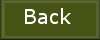
tutorial written
11-12-2014 |