1.
Activate the template- delete the copyright.
Image - resize 700x700 pixels - all layers checked.
2.
Activate the background of the template - delete this.
Activate the tube background -
edit - copy.
Edit - paste as a new layer on the image.
Delete the layers black lines and black lines 1.
Set the foreground color to #c07694 and the background color to #d7b6c7.
3.
Activate black square - Fill the layer with the foreground color.
Effects - plug-ins - Penta.com - Jeans - with this setting.
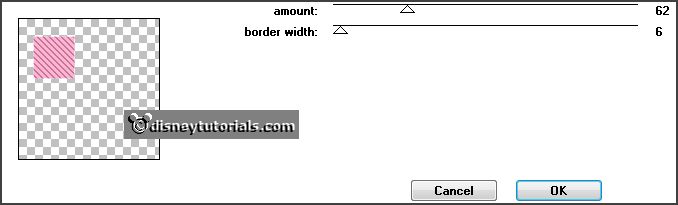
Effects - 3D Effects - drop shadow -
with this setting.
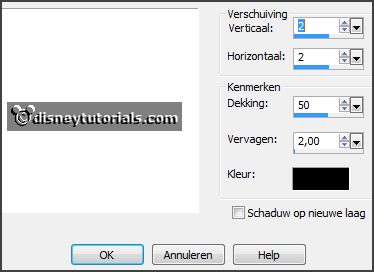
4.
Activate the grey square - fill this with the background color.
Effects - plug-ins - Penta.com - Dot and Cross -
with this setting.
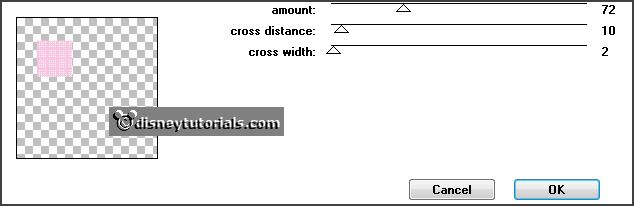
Effects - 3D Effects - Inner Bevel -
with this setting.
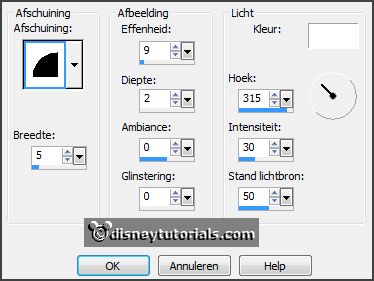
5.
Activate black vert - fill this with the foreground color.
Effects - plug-ins - Penta.com - Jeans -
setting is right.
Effects - 3D Effects - drop shadow - setting is right.
Activate move tool - move this a little down, that it against the square comes.
Activate copy of raster 6 - fill this with the foreground color.
Effects - plug-ins - Penta.com - Jeans -
setting is right.
Effects - 3D Effects - drop shadow - setting is right.
6.
Activate red rectangle - fill this with the foreground color.
Effects - plug-ins - Penta.com - Jeans - setting is right.
Effects - 3D Effects - drop shadow - setting is right.
7.
Activate grey rectangle - fill this with the background color.
Effects - plug-ins - Penta.com - Dot and Cross -
setting is right.
Effects - 3D Effects - Inner Bevel -
setting is right.
8.
Activate the tube LBD_Juliette_el20 -
edit - copy.
Edit - paste as a new layer on the image.
Set the opacity to 63.
Activate word-art - erase with the eraser the roses.
Place it on the rose -
see example.
9.
Activate rectangle-line - fill the black parts with the background color.
Activate the magic wand and select the red border - fill the selection
with the foreground color.
Image - free rotate -
with this setting.
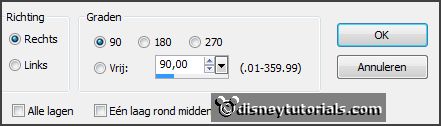
Place it in the middle at the bottom -
see example.
Effects - 3D Effects - drop shadow - setting is right.
10.
Activate the tube valentijn -
edit - copy.
Edit - paste as a new layer on the image.
Place it on thee rectangle -
see example.
11.
Activate the tube Le Petit Scrap (59) -
edit - copy.
Edit - paste as a new layer on the image.
Place it left at the bottom -
see example.
Effects - 3D Effects - drop shadow - setting is right.
Layers - duplicate.
Image - flip.
Image - free rotate -
with this setting.
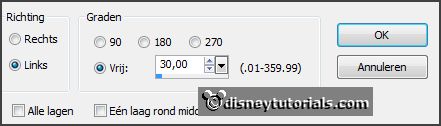
12.
Activate the tube Le Petit Scrap (60) -
edit - copy.
Edit - paste as a new layer on the image.
Image - free rotate -
with this setting.
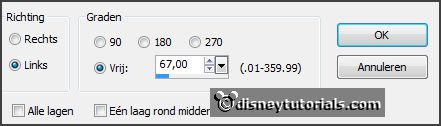
Layers - arrange - down - set this under raster 4.
Effects - 3D Effects - drop shadow - setting is right.
13.
Layers - duplicate.
Image - free rotate -
with this setting.
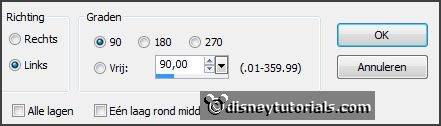
Image - flip.
Place it in the middle at the top -
see example.
14.
Activate the top layer.
Activate the poser tube -
edit - copy.
Edit - paste as a new layer on the image.
Place it right - see example.
Effects - 3D Effects - drop shadow - setting is right.
15.
Layers - new raster layer - set your watermark into the image.
Layers - merge - merge all visible layers.
File - export - PNG Optimizer.
Ready is the tag
I hope you like this tutorial.
greetings Emmy
Thank you Nelly for testing.
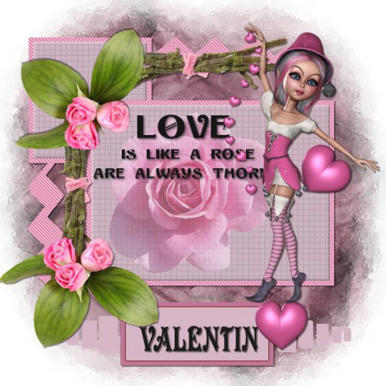
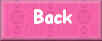
tutorial written
14-12-2014