1.
File - open new transparent image 700x700.
Activate the tube background -
edit - copy.
Edit - paste as a new layer on the image.
Activate move tool - set it left at the top.
Layers - duplicate.
Image - mirror.
Place it right at the bottom.
Layers - merge - merge down.
Effects - plug-ins - FM Tile Tools - Blend Emboss - with this setting.
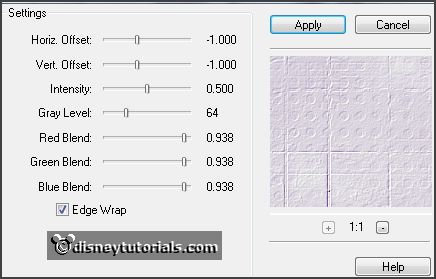
2.
Activate the tube gras -
edit - copy.
Edit - paste as a new layer on the image.
Place it at the bottom.
Effects - 3D Effects - drop shadow -
with this setting.

3.
Activate the tube element30 -
edit - copy.
Edit - paste as a new layer on the image.
Place it left - see example.
Effects - 3D Effects - drop shadow - setting is right.
4.
Activate the tube element26 -
edit - copy.
Edit - paste as a new layer on the image.
Place it in the middle at the bottom -
see example.
Layers - duplicate.
Image - resize 65% - all layers not checked.
Place it a little down - see example.
Layers - merge - merge down.
Effects - 3D Effects - drop shadow - setting is right.
Layers - arrange - down - set it under raster 3.
5.
Activate the top layer.
Activate the tube Mary89CollabMimi_018 -
edit - copy.
Edit - paste as a new layer on the image.
Place it right -
see example.
Layers - arrange - down - set it under raster 3.
Activate the magic wand - with this setting - click in the middle of the
top square of the frame.

Selections - modify - expand 6 pixels.
6.
Activate the image pasen -
edit - copy.
Edit - paste as a new layer on the image.
Place it on the selection.
Selections - invert - click on the delete key.
Selections - select none.
7.
Click with the magic wand in the middle square.
Selections - modify - expand 6 pixels.
Edit - paste as a new layer on the image (stays in memory).
Place it on the selection just a little different.
Selections - invert - click on the delete key.
Selections - select none.
8.
Click with the magic wand in the bottom square.
Selections - modify - expand 6 pixels.
Edit - paste as a new layer on the image (stays in
memory).
Place it on the selection just a little different.
Selections - invert - click on the delete key.
Selections - select none.
9.
Activate raster 7.
Layers - merge - merge down - and 1 more time.
Layers - arrange - down.
Activate raster 6.
Effects - 3D Effects - drop shadow - setting is right.
10.
Activate the top layer.
Activate the tube MD-strik -
edit - copy.
Edit - paste as a new layer on the image.
Place it at the top of the frame -
see example.
Effects - 3D Effects - drop shadow - setting is right.
11.
Activate the tube overlay3WA1-
edit - copy.
Edit - paste as a new layer on the image.
Place it in the middle at the top -
see example.
Effects - 3D Effects - drop shadow - setting is right.
12.
Activate the tube easter el67 - -
edit - copy.
Edit - paste as a new layer on the image.
Place it right at the bottom -
see example.
Effects - 3D Effects - drop shadow - setting is right.
13.
Activate the poser tube - -
edit - copy.
Edit - paste as a new layer on the image.
Place it left at the bottom -
see example.
Effects - 3D Effects - drop shadow - setting is right.
14.
Layers - new raster layer - set your watermark into the image.
Layers - merge - merge all visible layers.
File - export - PNG Optimizer.
Ready is the tag
I hope you like this tutorial.
greetings Emmy
Thank you Nelly for testing.

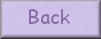
tutorial written
14-12-2014