1.
File - open new transparent image 700x700.
Activate the tube masker-Marijke -
edit - copy.
Edit - paste as a new layer on the image.
Effects - Distortion effects - Pixelate - with this setting.
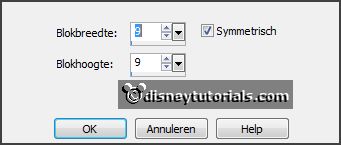
Effects - plug-ins - FM Tile Tools - Blend Emboss -
with this setting.
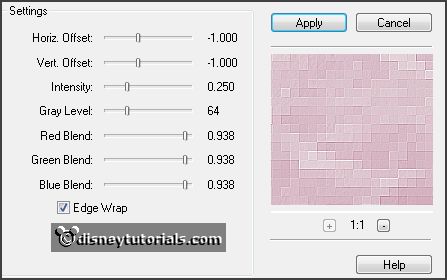
2.
Activate the tube I_Love-you_by_Marzena_elementy77 -
edit - copy.
Edit - paste as a new layer on the image.
Activate move tool - set it a little to the left.
Effects - 3D Effects - drop shadow -
with this setting.
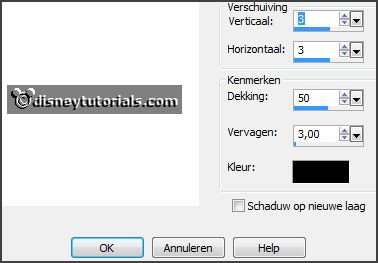
3.
Activate the poser tube valentijn4 -
edit - copy.
Edit - paste as a new layer on the image.
Layers - arrange - down.
Activate eraser tool and erase all what comes under the frame.
Layers - duplicate.
Layers - arrange - up.
Go now with the eraser over the letters - until the letters are visible.
4.
Activate the tube I_Love-you_by_Marzena_elementy17 -
edit - copy.
Edit - paste as a new layer on the image.
Place it right at the top.
Effects - 3D Effects - drop shadow -
setting is right.
5.
Activate the tube GoldenSun_Faraway_element33 -
edit - copy.
Edit - paste as a new layer on the image.
Place it left at the bottom - see example.
Effects - 3D Effects - drop shadow -
setting is right.
6.
Activate the tube I_Love-you_by_Marzena_elementy14 -
edit - copy.
Edit - paste as a new layer on the image.
Place it left -
see example.
Effects - 3D Effects - drop shadow -
setting is right.
7.
Activate the tube DBV Valentine Collab WA (2) -
edit - copy.
Edit - paste as a new layer on the image.
Place it right at the top -
see example.
Effects - 3D Effects - drop shadow -
setting is right.
8.
Activate the tube I_Love-you_by_Marzena_elementy8 -
edit - copy.
Edit - paste as a new layer on the image.
Image - mirror.
Place it at the right side -
see example.
Effects - 3D Effects - drop shadow -
setting is right.
9.
Activate the tube I_Love-you_by_Marzena_elementy59 -
edit - copy.
Edit - paste as a new layer on the image.
Place it right at the bottom.
Effects - 3D Effects - drop shadow -
setting is right.
10.
Activate the tube I_Love-you_by_Marzena_elementy58 -
edit - copy.
Edit - paste as a new layer on the image.
Place it right at the bottom - left of the packets.
Effects - 3D Effects - drop shadow -
setting is right.
11.
Activate the tube I_Love-you_by_Marzena_elementy57 -
edit - copy.
Edit - paste as a new layer on the image.
Place it in the middle at the bottom.
Effects - 3D Effects - drop shadow -
setting is right.
12.
Layers - new raster layer - set your watermark into the image.
Layers - merge - merge all visible layers.
File - export - PNG Optimizer.
Ready is the tag
I hope you like this tutorial.
greetings Emmy
Thank you Nelly for testing.