1.
File - open new transparent image 700x700.
Activate the tube K.G.Sweetheart050 -
edit - copy.
Edit - paste as a new layer on the image.
Effects - 3D Effects - drop shadow -
with this setting.
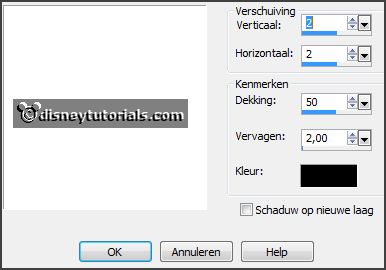
2.
Activate the tube DBV Valentine Collab Frame (6) -
edit - copy.
Edit - paste as a new layer on the image.
Effects - 3D Effects - drop shadow -
setting is right.
Activate move tool - set it a little to the top and to the left.
Set the foreground color to #770a17 and the background color to white.
Make from the foreground a gradient linear - with this setting.
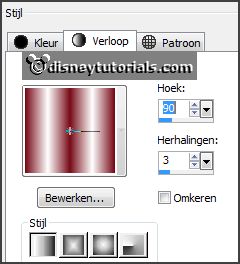
3.
Activate the magic wand - with settings below - select in the middle of the
heart.

Layers - new raster layer.
Selections - modify - expand 10 pixels.
Fill the selection with the gradient.
Selections - select none.
Effects - Texture effects - Mosaic Antique - with this setting.
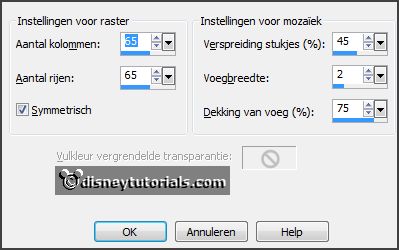
Layers - arrange - down.
4.
Activate the top layer.
Activate the tube K.G.Sweetheart081 -
edit - copy.
Edit - paste as a new layer on the image.
Image - resize 85% - all layers not checked.
Effects - 3D Effects - drop shadow -
setting is right.
Image - free rotate - with this setting.
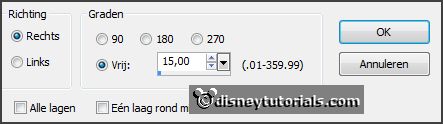
Place it to the right - see example.
5.
Activate the tube K.G.Sweetheart016 -
edit - copy.
Edit - paste as a new layer on the image.
Effects - 3D Effects - drop shadow -
setting is right.
Place it right in the middle - see example.
Layers - duplicate.
Image - free rotate - with this setting.
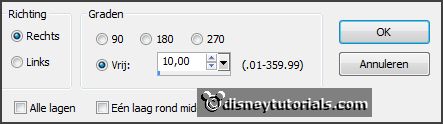
Place it a little up - see example.
Layers - arrange - down.
6.
Activate the top layer.
Activate the tube K.G.Sweetheart048 -
edit - copy.
Edit - paste as a new layer on the image.
Effects - 3D Effects - drop shadow -
setting is right.
Place it right at the bottom - see example.
7.
Activate raster 3.
Activate the poser tube valentijn -
edit - copy.
Edit - paste as a new layer on the image.
Place it as in the example.
Activate eraser tool - and erase all what's coming out the frame.
Layers - duplicate.
Layers - arrange - up.
Erase the dress on the frame.
Effects - 3D Effects - drop shadow -
setting is right.
8.
Activate the top layer.
Activate the tube Soloveyou_florju_elmt(83) -
edit - copy.
Edit - paste as a new layer on the image.
Effects - 3D Effects - drop shadow -
setting is right.
Place it left at the bottom - see example.
9.
Activate the tube K.G.Sweetheart024 -
edit - copy.
Edit - paste as a new layer on the image.
Effects - 3D Effects - drop shadow -
setting is right.
Place it in the middle at the bottom - see example.
10.
Activate the tube K.G.Sweetheart038 -
edit - copy.
Edit - paste as a new layer on the image.
Effects - 3D Effects - drop shadow -
setting is right.
Place it right at the top - see example.
Layers - arrange - down - set it under raster 4.
11.
Activate the tube K.G.Sweetheart037 -
edit - copy.
Edit - paste as a new layer on the image.
Effects - 3D Effects - drop shadow -
setting is right.
Place it at the top in the middle - see example.
Layers - arrange - down - set it under raster 10.
12.
Activate the top layer.
Activate the tube Soloveyou_florju_elmt(57) -
edit - copy.
Edit - paste as a new layer on the image.
Effects - 3D Effects - drop shadow -
setting is right.
Place it in the middle at the bottom - see example.
13.
Layers - new raster layer - set your watermark into the image.
Layers - merge - merge all visible layers.
File - export - PNG Optimizer.
Ready is the tag
I hope you like this tutorial.
greetings Emmy
Thank you Nelly for testing.