1.
File - open new transparent image 700x700.
Set the foreground color to #8e060d.
2.
Activate the tube Emmyraster -
edit - copy.
Edit - paste as a new layer on the image.
3.
Activate the image liedje -
edit - copy.
Edit - paste as a new layer on the image.
Image - free rotate - with this setting.
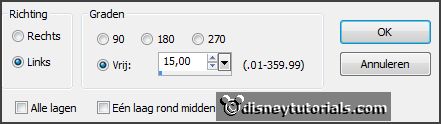
Selections - select all.
Selections - float - selections - defloat.
4.
Layers - new raster layer.
Fill the selection with the foreground color.
Selections - modify - contract 10 pixels - click at the delete key.
Selections - select none.
Layers - merge - merge down.
5.
Activate the tube ASB_FallenInLove_Element(72) -
edit - copy.
Edit - paste as a new layer on the image.
Image - free rotate - with this setting.
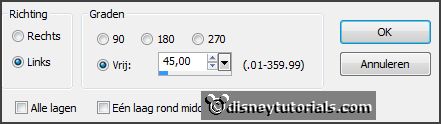
Activate move tool - set it right at the top - see example.
Activate the magic wand - with setting below - select in the middle of the frame.

Selections - modify - expand 10 pixels.
6.
Layers - new raster layer.
Activate the image sint -
edit - copy.
Edit - paste in selection.
Selections - select none.
Layers - arrange - down.
Layers - merge - merge down.
Effects - 3D Effects - drop shadow -
with this setting.
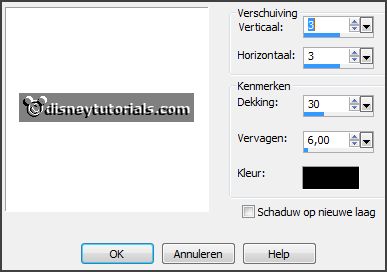
Layers - duplicate.
Image - resize 85% - all layers not checked.
Set it under the other one - see example.
7.
Activate the tube sinterklaas 7 -
edit - copy.
Edit - paste as a new layer on the image.
Place it right at the bottom.
Effects - 3D Effects - drop shadow -
setting is right.
8.
Activate the poser tube piet3 -
edit - copy.
Edit - paste as a new layer on the image.
Image - resize 90% - all layers not checked.
Place it at the left side.
Effects - 3D Effects - drop shadow -
setting is right.
9.
Activate the tube schoen -
edit - copy.
Edit - paste as a new layer on the image.
Place it left at the bottom.
Effects - 3D Effects - drop shadow -
setting is right.
10.
Activate the tube houtentreintje -
edit - copy.
Edit - paste as a new layer on the image.
Place it in the middle at the bottom.
Effects - 3D Effects - drop shadow -
setting is right.
11.
Activate the tube chocolollies -
edit - copy.
Edit - paste as a new layer on the image.
Place it in the middle on the wooden train - see example.
Effects - 3D Effects - drop shadow -
setting is right.
Layers - arrange - down.
12.
Layers - new raster layer - set your watermark into the image.
Layers - merge - merge all visible layers.
File - export - PNG Optimizer.
Ready is the tag
I hope you like this tutorial.
greetings Emmy
Thank you Nelly for testing.