|

This
Tutorial is copyrighted to the Tutorial Writer, © Emmy Kruyswijk.
This Tutorial may not be forwarded, shared or otherwise placed on any Web Site
or group without written
permission from
Emmy Kruyswijk.
Please respect my work and don't change the file names.
Do you want to link my lessons?
Please send
me a mail.
Needing:
The poser tube is from me. My site you can find
here.
1 tube from me.
I use parts of the internet.
Before you begins.......
Open the tubes in PSP.
Material

Be Someone's Sunshine

1.
File - open new transparent image 700x700.
Activate Emmybackground -
edit - copy.
Edit - paste as a new layer on the image.
2.
Activate the
tube rietenrand -
edit - copy.
Edit - paste as a new layer on the image.
Effects - 3D Effects - drop shadow - with this setting.
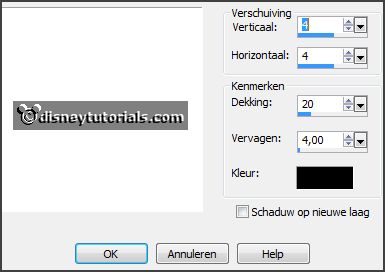
3.
Activate the
tube background -
edit - copy.
Edit - paste as a new layer on the image.
Layers - arrange - down.
Activate the
top layer.
4.
Activate the
tube bladeren -
edit - copy.
Edit - paste as a new layer on the image.
Activate move tool - set it on the tube rietenrand (frame).
Effects - 3D Effects - drop shadow - setting is right.
5.
Activate the
poser tube kiki-4 -
edit - copy.
Edit - paste as a new layer on the image.
Layers - arrange - down - set it under raster 2.
Activate the
eraser - and erase the part under the frame.
Layers - duplicate.
Layers - arrange - 2 up.
Effects - 3D Effects - drop shadow - setting is right.
Erase now the part on the frame.
6.
Activate the
tube tak -
edit - copy.
Edit - paste as a new layer on the image.
Place it at the right side.
Layers - arrange - down.
Effects - 3D Effects - drop shadow - setting is right.
Activate the
top layer.
7.
Activate the
tube tulp -
edit - copy.
Edit - paste as a new layer on the image.
Place it at the right side.
Effects - 3D Effects - drop shadow - setting is right.
8.
Activate the
tube zonnebloem1 -
edit - copy.
Edit - paste as a new layer on the image.
Place it right at the bottom.
Effects - 3D Effects - drop shadow - setting is right.
9.
Activate the
tube el08 -
edit - copy.
Edit - paste as a new layer on the image.
Place it left at the top.
Layers - arrange - down - set it under raster 3.
Activate the
top layer.
10.
Activate the
tube element8 -
edit - copy.
Edit - paste as a new layer on the image.
Place it at the left side.
Effects - 3D Effects - drop shadow - setting is right.
11.
Activate the
tube flower -
edit - copy.
Edit - paste as a new layer on the image.
Place it at the left side.
Effects - 3D Effects - drop shadow - setting is right.
12.
Activate the
tube zonnebloem -
edit - copy.
Edit - paste as a new layer on the image.
Place it left at the bottom.
Effects - 3D Effects - drop shadow - setting is right.
Layers - duplicate.
Image - resize 65% - all layers not checked.
Place it diagonal under the first - see example.
13.
Activate the
tube strik -
edit - copy.
Edit - paste as a new layer on the image.
Place it in the middle at the bottom on the rietenrand (frame).
Effects - 3D Effects - drop shadow - setting is right.
14.
Activate the
tube tekst -
edit - copy.
Edit - paste as a new layer on the image.
Place it in the middle at the bottom.
Effects - 3D Effects - drop shadow - setting is right.
15.
Layers - new raster layer - set your watermark into the image.
Layers - merge - merge all visible layers.
File - export - PNG Optimizer.
Ready is the tag
I hope you like this tutorial.
greetings Emmy
Thank you Nelly for testing.

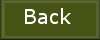
les geschreven 10-03-2015 |