1.
File - open new transparent image 700x700.
Activate the tube cajoline_vendangesfestives_el23 -
edit - copy.
Edit - paste as a new layer on the image.
Image - mirror.
Effects - 3D Effects - drop shadow - with this setting.
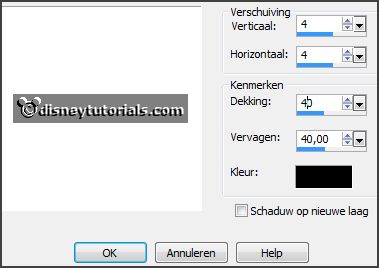
2.
Set the foreground color at #b2b082 .
Activate free hand selection tool - from point to point - and make a selecti0n
as below.

Layers - new raster layer.
Fill the selection with the foreground color.
Selections - select none.
Layers - arrange - move down.
Effects - Texture effects - Blinds -
with this setting.
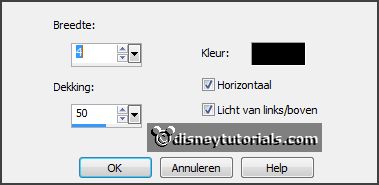
3.
Activate the top layer.
Activate the tube lantaarn4 -
edit - copy.
Edit - paste as a new layer on the image.
Activate move tool - set this at the right side.
Effects - 3D Effects - drop shadow - setting is right.
4.
Activate the tube cajoline_vendangesfestives_el7 -
edit - copy.
Edit - paste as a new layer on the image.
Place this on the lamp post.
Activate the eraser - and erase the stalk of the flower on the lamp post.
Effects - 3D Effects - drop shadow - setting is right.
5.
Activate the tube cajoline_vendangesfestives_el27 -
edit - copy.
Edit - paste as a new layer on the image.
Place this at the bottom right.
Effects - 3D Effects - drop shadow - setting is right.
6.
Activate the tube cajoline_vendangesfestives_el5 -
edit - copy.
Edit - paste as a new layer on the image.
Place this at the top of the frame.
Effects - 3D Effects - drop shadow - setting is right.
7.
Activate the tube diversetubes_06 -
edit - copy.
Edit - paste as a new layer on the image.
Effects - 3D Effects - drop shadow - setting is right.
8.
Activate the tube cajoline_vendangesfestives_el109 -
edit - copy.
Edit - paste as a new layer on the image.
Place this left near the frame - see example.
Effects - 3D Effects - drop shadow - setting is right.
9.
Activate the tube cajoline_vendangesfestives_el110 -
edit - copy.
Edit - paste as a new layer on the image.
Image - mirror.
Image - free rotate -
with this setting.
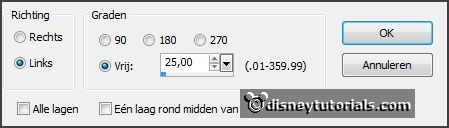
Place this left of the frame - see below.

Effects - 3D Effects - drop shadow - setting is right.
Layers - merge - merge down.
Layers - arrange - move down - put this under raster 1.
Activate the top layer.
Activate selection tool - rectangle - and make a selection - as below - click at
the delete key.
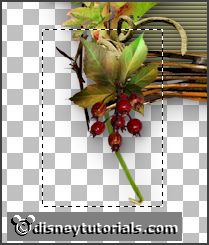
Selections - select none.
10.
Activate the tube cajoline_vendangesfestives_el97 -
edit - copy.
Edit - paste as a new layer on the image.
Place it just above the peak of flowers of the frame -
see example.
Clear the stem of the flower.
Effects - 3D Effects - drop shadow - setting is right.
11.
Activate the tube cajoline_vendangesfestives_el58 -
edit - copy.
Edit - paste as a new layer on the image.
Image - resize 75% - all layers not checked.
Image - mirror.
Place this at the left side -
see example.
Effects - 3D Effects - drop shadow - setting is right.
12.
Activate the tube cajoline_vendangesfestives_el89 -
edit - copy.
Edit - paste as a new layer on the image.
Place this right next to the basket bottle.
Effects - 3D Effects - drop shadow - setting is right.
13.
Activate the tube cajoline_vendangesfestives_el71 -
edit - copy.
Edit - paste as a new layer on the image.
Place this for the basket bottle and grapes -
see example.
Effects - 3D Effects - drop shadow - setting is right.
14.
Activate the tube cajoline_vendangesfestives_el2 -
edit - copy.
Edit - paste as a new layer on the image.
Image - resize 85% - all layers not checked.
Place this in the middle of the bottom -
see example.
Effects - 3D Effects - drop shadow - setting is right.
15.
Activate the tube cajoline_vendangesfestives_el52 -
edit - copy.
Edit - paste as a new layer on the image.
Place this at bottom next to the basket bottle - see example.
Effects - 3D Effects - drop shadow - setting is right.
16.
Layers - new raster layer - set your watermark into the image.
Layers - merge - merge all visible layers.
Effects - 3D Effects - drop shadow
-
with this setting.

File - export - PNG Optimizer.