1.
File - open new transparent image 700x700.
Activate the tube Smile by Anna Jolanta el.103 - edit - copy.
Edit - paste as a new layer on the image.
Effects - 3D Effects - drop shadow - with this setting.
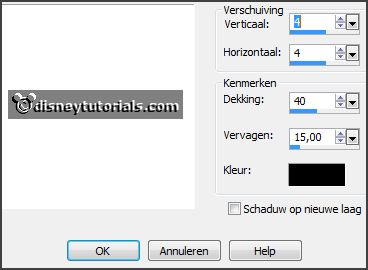
Layers - duplicate.
Image - free rotate - with this setting.
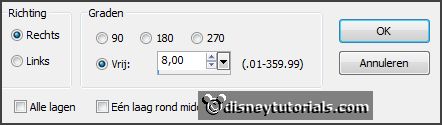
Layers - merge - merge down.
2.
Set the foreground color to #e5da9a.
Activate the magic wand - select in the middle of the frame.
Selections - modify - expand 20 pixels.
Layers - new raster layer.
Fill the selection with the foreground color.
Effects - Texture effects - l&k2 - with this setting.
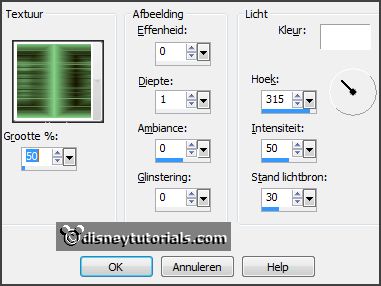
Layers - arrange - down.
Selections - select none.
Activate the top layer.
3.
Activate the tube Smile by Anna Jolanta el.74 - edit - copy.
Edit - paste as a new layer on the image.
Activate move tool - place it to the left side - see example.
Effects - 3D Effects - drop shadow - setting is right.
Layers - duplicate.
Image - free rotate - with this setting.
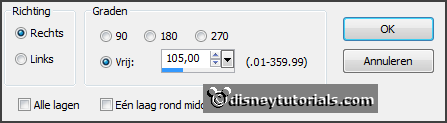
Place it at the bottom - see example.
4.
Activate the tube Smile by Anna Jolanta el.117 - edit - copy.
Edit - paste as a new layer on the image.
Place it right at the bottom on the frame - see example.
Effects - 3D Effects - drop shadow - setting is right.
5.
Activate the tube Smile by Anna Jolanta el(6) - edit - copy.
Edit - paste as a new layer on the image.
Place it right at the bottom - see example.
Effects - 3D Effects - drop shadow - setting is right.
6.
Activate the tube Smile by Anna Jolanta el(7) - edit - copy.
Edit - paste as a new layer on the image.
Place it left at the bottom - see example.
Effects - 3D Effects - drop shadow - setting is right.
Layers - duplicate.
Image - resize 85% - all layers not checked.
Place it right of the other one.
Layers - arrange - down.
Activate the top layer.
7.
Activate the tube Smile by Anna Jolanta el(51) - edit - copy.
Edit - paste as a new layer on the image.
Place it in the middle at the bottom - see example.
Effects - 3D Effects - drop shadow - setting is right.
Layers - duplicate.
Image - mirror.
Place it left.
8.
Activate the tube Smile by Anna Jolanta el(58) - edit - copy.
Edit - paste as a new layer on the image.
Place it left at the bottom - see example.
Effects - 3D Effects - drop shadow - setting is right.
9.
Activate the tube Smile by Anna Jolanta el(34) - edit - copy.
Edit - paste as a new layer on the image.
Place it in the middle at the bottom - see example.
Effects - 3D Effects - drop shadow - setting is right.
Layers - arrange - down.
Activate the top layer.
10.
Activate the tube Smile by Anna Jolanta el(25) - edit - copy.
Edit - paste as a new layer on the image.
Image - mirror.
Place it at the left side - see example.
Effects - 3D Effects - drop shadow - setting is right.
Layers - arrange - down - place it under raster 7.
11.
Activate the tube Smile by Anna Jolanta el(39) - edit - copy.
Edit - paste as a new layer on the image.
Place it at the left side - see example.
Effects - 3D Effects - drop shadow - setting is right.
Layers - arrange - down.
Activate the top layer.
12.
Activate the tube Smile by Anna Jolanta el(48) - edit - copy.
Edit - paste as a new layer on the image.
Place it left at the top - see example.
Effects - 3D Effects - drop shadow - setting is right.
Activate raster 7.
13.
Activate the poser tube - edit - copy.
Edit - paste as a new layer on the image.
Place it in the middle.
Activate selection tool - rectangle - and make a selection - as below - click at
the delete key.

Effects - 3D Effects - drop shadow - setting is right.
Activate raster 10.
Layers - duplicate.
Image - free rotate - with this setting.
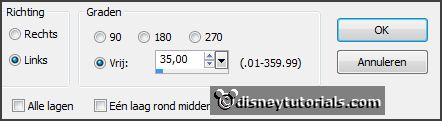
Place it at the tube below - see example.
14.
Activate the tube Smile by Anna Jolanta WA(5) - edit - copy.
Edit - paste as a new layer on the image.
Place it right at the top - see example.
Effects - 3D Effects - drop shadow - setting is right.