1.
File - open new transparent image
700x700.
Activate the tube element 45 -
edit - copy.
Edit - paste as a new layer on the image.
Activate move tool - place it a little to the right.
Effects - 3D Effects - drop shadow - with this setting.
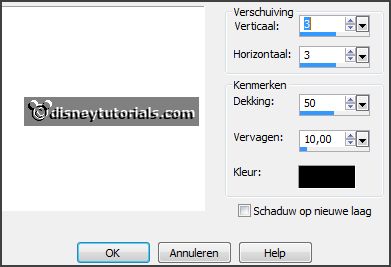
2.
Activate the tube element 39 -
edit - copy.
Edit - paste as a new layer on the image.
place it a little to the right.
Effects - 3D Effects - drop shadow - setting is right.
3.
Activate the tube element 56 -
edit - copy.
Edit - paste as a new layer on the image.
Effects - 3D Effects - drop shadow - setting is right.
Place it left at the bottom.
4.
Activate the tube element 13 -
edit - copy.
Edit - paste as a new layer on the image.
Effects - 3D Effects - drop shadow - setting is right.
Place it at the left side on the wheel - see example.
Layers - arrange - down.
Layers - duplicate.
Image - mirror.
Image - free rotate - with this setting.
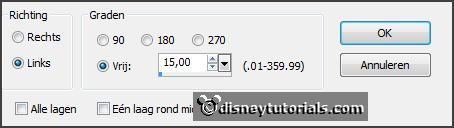
Place it as in the example.
5.
Activate the tube element 54 -
edit - copy.
Edit - paste as a new layer on the image.
Image - free rotate - with this setting.
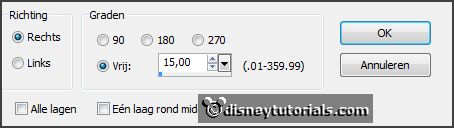
Effects - 3D Effects - drop shadow - setting is right.
Repeat the drop shadow.
Activate the top layer.
6.
Activate the tube element 32 -
edit - copy.
Edit - paste as a new layer on the image.
Effects - 3D Effects - drop shadow - setting is right.
Place it left at the top.
7.
Activate the tube alg3 -
edit - copy.
Edit - paste as a new layer on the image.
Effects - 3D Effects - drop shadow - setting is right.
Place it left at the bottom - right on the wheel.
Layers - duplicate.
Place it near the other.
8.
Activate the tube element 48 -
edit - copy.
Edit - paste as a new layer on the image.
Effects - 3D Effects - drop shadow - setting is right.
Place it left at the bottom - middle on the wheel.
9.
Activate the poser tube -
edit - copy.
Edit - paste as a new layer on the image.
Effects - 3D Effects - drop shadow - setting is right.
Place it at the right side
10.
Activate the tube element 3 -
edit - copy.
Edit - paste as a new layer on the image.
Effects - 3D Effects - drop shadow - setting is right.
Place it on the heart - see example.