1.
File - open new transparent image
700x700.
Activate the maskerlaag -
edit - copy.
Edit - paste as a new layer on the image.
2.
Activate the tube Lilas_It's Time to Love_elmt(73) -
edit - copy.
Edit - paste as a new layer on the image.
Activate move tool - place it left at the bottom - see example.
Effects - 3D Effects - drop shadow - with this setting.
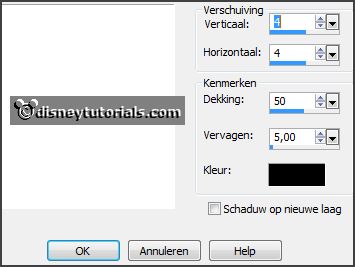
3.
Activate the tube Lilas_It's Time to Love_elmt(70) -
edit - copy.
Edit - paste as a new layer on the image.
Place it left at the bottom - see example.
Effects - 3D Effects - drop shadow - setting is right.
Layers - arrange - down.
4.
Activate the tube florju_tenderly_elmt(86) -
edit - copy.
Edit - paste as a new layer on the image.
Image - free rotate - with this setting..
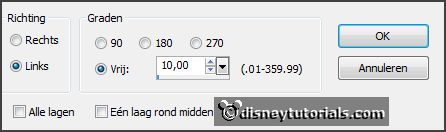
Place it left at the top - see example.
Effects - 3D Effects - drop shadow - setting is right.
5.
Activate the tube florju_tenderly_elmt(63) -
edit - copy.
Edit - paste as a new layer on the image.
Place it left at the bottom - see example.
Effects - 3D Effects - drop shadow - setting is right.
Activate the top layer.
6.
Activate the tube mediterranka_bemyguest_el22 -
edit - copy.
Edit - paste as a new layer on the image.
Place it left at the bottom - see example.
Effects - 3D Effects - drop shadow - setting is right.
Activate raster 2.
Activate the eraser - and erase the leave by the white rose - see example.
7.
Activate the tube Lilas_It's Time to Love_elmt(27) -
edit - copy.
Edit - paste as a new layer on the image.
Place it left at the bottom - see example.
Effects - 3D Effects - drop shadow - setting is right.
Layers - arrange - down.
Activate the top layer.
8.
Activate the tube florju_tenderly_elmt(63) -
edit - copy.
Edit - paste as a new layer on the image.
Place it left upon the envelope - see example.
Effects - 3D Effects - drop shadow - setting is right
.Layers -
duplicate.
Image - resize 85% - all layers not checked
Place it
net a little above the white rose - see example.
9.
Activate the poser tube -
edit - copy.
Edit - paste as a new layer on the image.
Image - resize 75% - all layers not checked.
Place it at the right side - see example.
Effects - 3D Effects - drop shadow - setting is right.
10.
Activate the tube word-art-Evoormama -
edit - copy.
Edit - paste as a new layer on the image.
Place it in the middle - see example.
11.
Activate the tube y_flow143 -
edit - copy.
Edit - paste as a new layer on the image.
Place it right - see example.
Layers - arrange - down.
12.
Layers - new raster layer - set your watermark into the image.
Layers - merge - merge all visible layers.
File - export - PNG Optimizer.
Ready is the tag
I hope you like this tutorial.
greetings Emmy
Thank you Nelly for testing.