1.
File - open new transparent image
700x700.
Activate the tube mask -
edit - copy.
Edit - paste as a new layer on the image.
2.
Activate the tube frame -
edit - copy.
Edit - paste as a new layer on the image.
Image - free rotate - with this setting.
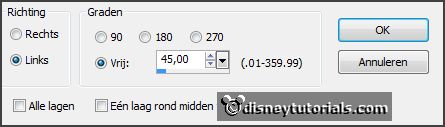
Effects - 3D Effects - F M Tile Tools - Blend Emboss - default setting.
Effects - 3D Effects - drop shadow - with this setting.

3.
Layers - new raster layer.
Activate the magic wand - select in the middle of the frame.
Fill the selection with the color #705c6f.
Effects - 3D Effects - drop shadow - setting is right.
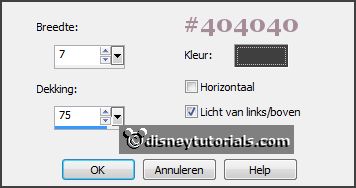
Selections - select none.
Layers - arrange - down.
Activate the top layer.
4.
Activate the tube 01 -
edit - copy.
Edit - paste as a new layer on the image.
Activate move tool - place it in the middle at the top.
Effects - 3D Effects - drop shadow - setting is right.
5.
Activate the tube element 29 -
edit - copy.
Edit - paste as a new layer on the image.
Place it at the right side - see example.
Effects - 3D Effects - drop shadow - setting is right.
Layers - duplicate.
Image - mirror.
6.
Activate the tube element 30 -
edit - copy.
Edit - paste as a new layer on the image.
Place it at the left side - see example.
Effects - 3D Effects - drop shadow - setting is right.
Layers - duplicate.
Image - mirror.
7.
Activate the tube element 24 -
edit - copy.
Edit - paste as a new layer on the image.
Place it at the left side - see example.
Effects - 3D Effects - drop shadow - setting is right.
Layers - duplicate.
Image - mirror.
8.
Activate the tube Strik -
edit - copy.
Edit - paste as a new layer on the image.
place it in the middle at the bottom - on the frame - see example.
Effects - 3D Effects - drop shadow - setting is right.
9.
Activate the tube word-art-EPLove -
edit - copy.
Edit - paste as a new layer on the image.
place it in the middle at the bottom - see example.
Activate raster 2.
10.
Activate the poser tube -
edit - copy.
Edit - paste as a new layer on the image.
Activate the eraser- erase all what came out the frame.
Layers - duplicate.
Layers - arrange - up - set it above raster 4.
Effects - 3D Effects - drop shadow - setting is right.
11.
Layers - new raster layer - set your watermark into the image.
Layers - merge - merge all visible layers.
File - export - PNG Optimizer.
Ready is the tag
I hope you like this tutorial.
greetings Emmy
Thank you Nelly for testing.