1.
File - open new transparent image 700x700.
Set the foreground color on #bca1e9 and the background color to white.
2.
Activate the tube Emmyraster - edit - copy.
Edit - paste as a new layer on the image.
Activate move tool - place it at the top.
Layers - duplicated.
Image - flip.
Image - mirror.
Layers - merge - merge down.
Effects - 3D Effects - drop shadow - with this setting.

3.
Activate the tube florju_fleuretgourmandise_elmt(80) - edit - copy.
Edit - paste as a new layer on the image.
Activate selection tool - circle - and make a selection - as below.

4.
Layers - new raster layer.
Fill the selection with the foreground color.
Effects - Texture effects - Blinds - with this setting.
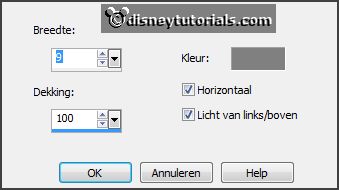
Selections - select none.
Layers - arrange - down.
Activate the top layer.
Effects - 3D Effects - drop shadow - setting is right.
5.
Activate the tube florju_fleuretgourmandise_elmt(82) - edit - copy.
Edit - paste as a new layer on the image.
Effects - 3D Effects - drop shadow - setting is right.
6.
Activate the poser tube - edit - copy.
Edit - paste as a new layer on the image.
Place it in the middle.
Image - resize 125% - all layers not checked
If you are using a different tube look what % you should increase.
Effects - 3D Effects - drop shadow - setting is right.
7.
Activate the tube florju_fleuretgourmandise_clusterP2(5) - edit - copy.
Edit - paste as a new layer on the image.
Place it in the middle at the bottom.
Effects - 3D Effects - drop shadow - setting is right.
8.
Activate the tube florju_fleuretgourmandise_elmt(95c) - edit - copy.
Edit - paste as a new layer on the image.
Image - mirror.
Place it in the middle at the bottom - see example.
Effects - 3D Effects - drop shadow - setting is right.
Layers - duplicate.
Place it above - see example.
9.
Layers - merge - merge down.
Layers - duplicate.
Image - mirror.
Layers - merge - merge down.
Layers - arrange - down - set this under raster 5.
Activate the top layer.
10.
Activate the tube florju_fleuretgourmandise_elmt(38) - edit - copy.
Edit - paste as a new layer on the image.
Image - mirror.
Place it right at the bottom.
Effects - 3D Effects - drop shadow - setting is right.
11.
Activate the tube florju_fleuretgourmandise_elmt(32) - edit - copy.
Edit - paste as a new layer on the image.
Place it left at the bottom - see example.
Effects - 3D Effects - drop shadow - setting is right.
12.
Activate the tube florju_fleuretgourmandise_elmt(105) - edit - copy.
Edit - paste as a new layer on the image.
Place it left at the bottom - on the leave - see example.
Effects - 3D Effects - drop shadow - setting is right.
13.
Layers - new raster layer - set your watermark into the image.
Layers - merge - merge all visible layers.
File - export - PNG Optimizer.
Ready is the tag
I hope you like this tutorial.
greetings Emmy
Thank you Nelly for testing.