1.
File - open new transparent image 700x700.
Set the foreground color on #606d51 and the background color on #acb59c.
Make from the foreground a gradient radial.
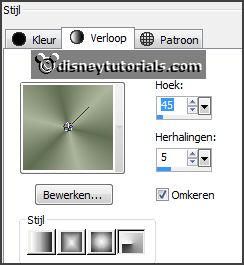
2.
Activate the tube Douce_alchimie_cluster4 - edit - copy.
Edit - paste as a new layer on the image.
Layers - new raster layer.
Activate selection tool - rectangle - and make a selection - as below.

Fill the selection with the gradient.
Selections - select none.
Layers - arrange - down.
Effects - plug-ins - I.C.NET Software - Filters Unlimited 2.0 - Paper Textures -
Japanese Paper - with this setting.
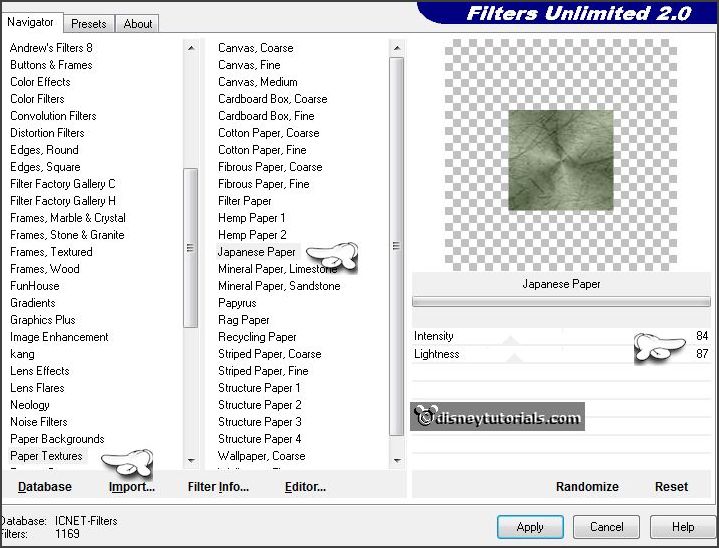
Activate the top layer.
Effects - 3D Effects - drop shadow - with this setting.
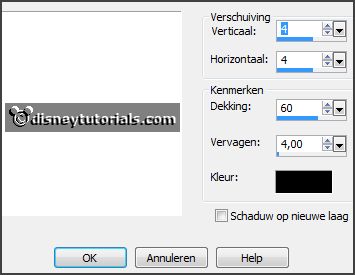
3.
Activate the tube Le petit scrap (60) - edit - copy.
Edit - paste as a new layer on the image.
Image - mirror
Activate move tool - place it left at the top - see example.
Effects - 3D Effects - drop shadow - setting is right.
Layers - arrange - down - set this under raster 2.
Make a selection -setting stays right - as below - click at the delete key.

Selections - select none.
Activate the top layer.
4.
Activate the tube Le petit scrap (113) - edit - copy.
Edit - paste as a new layer on the image.
Place it right at the bottom - see example.
Effects - 3D Effects - drop shadow - setting is right.
Layers - arrange - down.
Activate the top layer.
5.
Activate the tube Douce_alchimie_cluster5 - edit - copy.
Edit - paste as a new layer on the image.
Place it left at the bottom - see example.
Effects - 3D Effects - drop shadow - setting is right.
6.
Activate the tube Le petit scrap (120) - edit - copy.
Edit - paste as a new layer on the image.
Image - free rotate - with this setting.
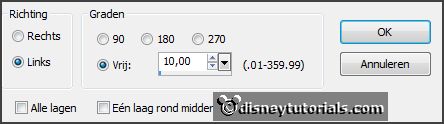
Place it right at the top - see example.
Effects - 3D Effects - drop shadow - setting is right.
Layers - arrange - down
7.
Activate the top layer
Activate the poser tube - edit - copy.
Edit - paste as a new layer on the image.
Place it in the frame - see example.
Effects - 3D Effects - drop shadow - setting is right.
8.
Activate the tube Le petit scrap (2) - edit - copy.
Edit - paste as a new layer on the image.
Place it in the middle at the bottom - see example.
Effects - 3D Effects - drop shadow - setting is right.
Layers - arrange - down.
9.
Activate the tube Le petit scrap (24) - edit - copy.
Edit - paste as a new layer on the image.
Place it right at the bottom - see example.
Effects - 3D Effects - drop shadow - setting is right.
Activate the top layer.
10.
Activate the tube Le petit scrap (16) - edit - copy.
Edit - paste as a new layer on the image.
Place it right at the bottom - see example.
Effects - 3D Effects - drop shadow - setting is right.
Layers - merge - merge all visible layers.
Sliding down as far as possible.
11.
Activate the word-art-EGirl - edit - copy.
Edit - paste as a new layer on the image.
Place it in the middle at the top.
12.
Layers - new raster layer - set your watermark into the image.
Layers - merge - merge all visible layers.
File - export - PNG Optimizer.
Ready is the tag
I hope you like this tutorial.
greetings Emmy
Thank you Nelly for testing.