1.
File - open new transparent image
700x700.
Set the foreground color to #e18f9b and the background color to #722e3f.
Make from the foreground a gradient radical - with this setting.
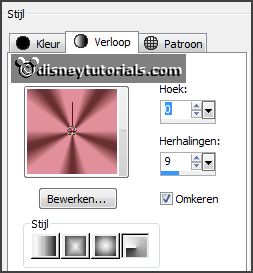
2.
Activate the
tube mask -
edit - copy.
Edit - paste as a new layer on the image.
3.
Activate the
tube frame -
edit - copy.
Edit - paste as a new layer on the image.
Activate move tool - place it a little to the right.
Effects - 3D Effects - drop shadow - with this setting.
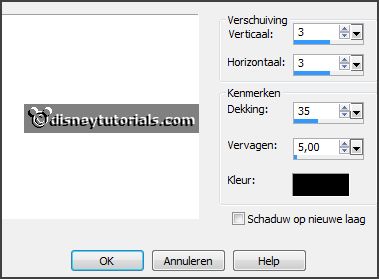
Layers - new raster layer.
Activate free hand selection tool - from point to point - and make a
selection - as below.

Fill the selection with the gradient.
Selections - select none.
Layers - arrange - down.
4.
Activate the
poser tube -
edit - copy.
Edit - paste as a new layer on the image.
Place it as in the example.
Activate the
eraser - erase the part what comes under the frame.
Layers - duplicate.
Layers - arrange - up.
Effects - 3D Effects - drop shadow - setting is right.
Erase the part on the frame.
5.
Activate the
tube ele26-
edit - copy.
Edit - paste as a new layer on the image.
Place it at the right side.
Effects - 3D Effects - drop shadow - setting is right.
6.
Activate the
tube ele25-
edit - copy.
Edit - paste as a new layer on the image.
Place it at the right side.
Effects - 3D Effects - drop shadow - setting is right.
Layers - merge - merge down.
Layers - arrange - down.
7.
Activate the
tube cluster-
edit - copy.
Edit - paste as a new layer on the image.
Place it in the middle at the bottom.
Effects - 3D Effects - drop shadow - setting is right.
8.
Activate the
tube ele58-
edit - copy.
Edit - paste as a new layer on the image.
Place it left at the top.
Effects - 3D Effects - drop shadow - setting is right.
Layers - arrange - down
- set it under raster 5.
Activate the
top layer.
9.
Layers - new raster layer - set your watermark into the image.
Layers - merge - merge all visible layers.
File - export - PNG Optimizer.
Ready is the tag
I hope you like this tutorial.
greetings Emmy
Thank you Nelly for testing.