1.
File - open new transparent image
700x700.
Activate the mask -
edit - copy.
Edit - paste as a new layer on the image.
2.
Activate the tube florju_douceinnocence_elmt(76) -
edit - copy.
Edit - paste as a new layer on the image.
Activate move tool - place it at the bottom.
3.
Activate the tube florju_douceinnocence_elmt(104) -
edit - copy.
Edit - paste as a new layer on the image.
Place it a little up and to the right - see example.
Effects -
3D Effects - drop shadow - with this setting.
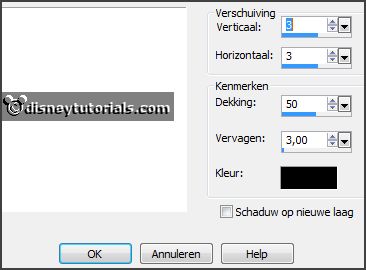
Layers - duplicate.
Place it left diagonal - see example.
Layers - arrange - down.
Activate the top layer.
4.
Activate the tube florju_douceinnocence_elmt(52) -
edit - copy.
Edit - paste as a new layer on the image.
Place it in the top frame - see example.
Set the opacity of this layer to 55.
5.
Activate the tube florju_douceinnocence_elmt(51) -
edit - copy.
Edit - paste as a new layer on the image.
Place it on the top frame - see example.
Effects - 3D Effects - drop shadow - setting is right.
6.
Activate the tube florju_douceinnocence_elmt(66) -
edit - copy.
Edit - paste as a new layer on the image.
Place it above the top frame - see example.
Effects - 3D Effects - drop shadow - setting is right.
7.
Activate the tube florju_douceinnocence_elmt(33) -
edit - copy.
Edit - paste as a new layer on the image.
Place it at the bottom - right of the bottom frame - see example.
Effects - 3D Effects - drop shadow - setting is right.
8.
Activate the tube florju_douceinnocence_elmt(75) -
edit - copy.
Edit - paste as a new layer on the image.
Place it at the right side - see example.
Effects - 3D Effects - drop shadow - setting is right.
9.
Activate the tube florju_douceinnocence_elmt(95) -
edit - copy.
Edit - paste as a new layer on the image.
Place it at the right side - see example.
Effects - 3D Effects - drop shadow - setting is right.
10.
Activate the tube florju_douceinnocence_elmt(88) -
edit - copy.
Edit - paste as a new layer on the image.
Place it at the right side - see example.
Effects - 3D Effects - drop shadow - setting is right.
11.
Activate the tube florju_douceinnocence_elmt(13) -
edit - copy.
Edit - paste as a new layer on the image.
Place it at the right side - see example.
Effects - 3D Effects - drop shadow - setting is right.
Layers - arrange - down - set it under raster 8.
12.
Activate the tube florju_douceinnocence_elmt(12) -
edit - copy.
Edit - paste as a new layer on the image.
Place it at the right side - see example.
Effects - 3D Effects - drop shadow - setting is right.
Erase any stalks, who came out.
13.
Activate the tube florju_douceinnocence_elmt(62) -
edit - copy.
Edit - paste as a new layer on the image.
Place it at the right side - see example.
Effects - 3D Effects - drop shadow - setting is right.
14.
Activate the tube florju_douceinnocence_elmt(47) -
edit - copy.
Edit - paste as a new layer on the image.
Place it in the middle at the bottom - see example.
Effects - 3D Effects - drop shadow - setting is right.
Layers - duplicate.
Image - flip.
Place it left and diagonal - see example.
15.
Activate the tube florju_douceinnocence_elmt(40) -
edit - copy.
Edit - paste as a new layer on the image.
Place it in the middle at the bottom - see example.
Effects - 3D Effects - drop shadow - setting is right.
16.
Activate the tube florju_douceinnocence_elmt(45) -
edit - copy.
Edit - paste as a new layer on the image.
Place it in the middle at the bottom - see example.
Effects - 3D Effects - drop shadow - setting is right.
17.
Activate the tube florju_douceinnocence_elmt(38) -
edit - copy.
Edit - paste as a new layer on the image.
Place it left at the bottom - on the bottom frame - see example.
Effects - 3D Effects - drop shadow - setting is right.
18.
Activate the poser tube -
edit - copy.
Edit - paste as a new layer on the image.
Place it left at the bottom - see example.
Effects - 3D Effects - drop shadow - setting is right.