1.
File - open new transparent image
700x700.
Activate the tube cajoline_odealanature_el74 -
edit - copy.
Edit - paste as a new layer on the image.
Activate move tool - place it to the bottom.
Effects - 3D Effects - drop shadow - with this setting.
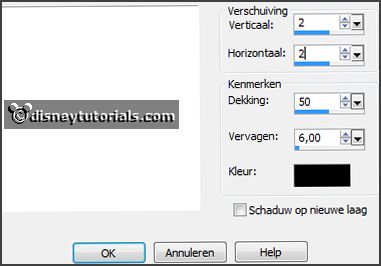
2.
Activate the tube cajoline_odealanature_el54 -
edit - copy.
Edit - paste as a new layer on the image.
Effects - 3D Effects - drop shadow - setting is right.
3.
Activate the tube cajoline_odealanature_el72 -
edit - copy.
Edit - paste as a new layer on the image.
Place it on the frame frame.
Effects - 3D Effects - drop shadow - setting is right.
4.
Activate the tube cajoline_odealanature_el12 -
edit - copy.
Edit - paste as a new layer on the image.
Place it left of the frame.
Effects - 3D Effects - drop shadow - setting is right.
5.
Activate raster 1.
Activate selections tool - circle - and make a selection - as below.

Layers - new raster layer.
Fill the selection with the color white.
Layers - new raster layer.
6.
Activate the image natuur -
edit - copy.
Edit - paste in selection.
Selections - select none.
Set the opacity to 46.
Layers - merge - merge down.
Activate the top layer.
7.
Activate the tube cajoline_odealanature_el39 -
edit - copy.
Edit - paste as a new layer on the image.
Place it left at the bottom.
Effects - 3D Effects - drop shadow - setting is right.
8.
Activate the tube cajoline_odealanature_el43 -
edit - copy.
Edit - paste as a new layer on the image.
Place it at the top.
Effects - 3D Effects - drop shadow - setting is right.
9.
Activate the tube cajoline_odealanature_el66 -
edit - copy.
Edit - paste as a new layer on the image.
Place it at the top at the right side.
Effects - 3D Effects - drop shadow - setting is right.
10.
Activate the tube odealanature_el24 -
edit - copy.
Edit - paste as a new layer on the image.
Place it right at the bottom.
Effects - 3D Effects - drop shadow - setting is right.
11.
Activate the tube cajoline_odealanature_el37 -
edit - copy.
Edit - paste as a new layer on the image.
Place it right at the bottom - see example.
Effects - 3D Effects - drop shadow - setting is right.
12.
Activate the tube cajoline_odealanature_el68 -
edit - copy.
Edit - paste as a new layer on the image.
Place it left at the top.
Effects - 3D Effects - drop shadow - setting is right.
13.
Activate the poser tube -
edit - copy.
Edit - paste as a new layer on the image.
Place it in the middle at the bottom.
Effects - 3D Effects - drop shadow -
setting is right.
13.
Activate the tube word-art-Enature -
edit - copy.
Edit - paste as a new layer on the image.
Place it in the middle at the bottom.