1.
File - open new transparent image
700x700.
Activate the tube Maskerlaag-ILH -
edit - copy.
Edit - paste as a new layer on the image.
2.
Activate the tube florju_collabhalloween_elmt(3) -
edit - copy.
Edit - paste as a new layer on the image.
Activate move tool - place it at the left upper corner
Activate freehand selection tool - from point to point - and make a
selection - as below.

Layers - new raster layer.
3.
Activate the tube aurelie_collab_halloween_pp3 -
edit - copy.
Edit - paste in selection.
Selection - select none.
Layers - arrange - down.
Activate the top layer.
Effects - 3D Effects - drop shadow - with this setting.
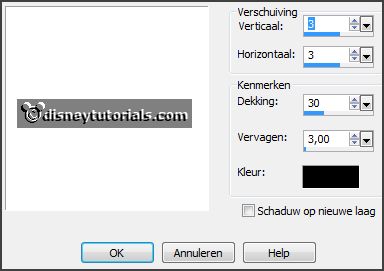
4.
Activate the poser tube -
edit - copy.
Edit - paste as a new layer on the image.
Place it a little to the right - see example.
Effects - 3D Effects - drop shadow - setting is right.
5.
Activate the tube marilou_collabhalloween(8) -
edit - copy.
Edit - paste as a new layer on the image.
Place it right at the bottom - see example.
Effects - 3D Effects - drop shadow - setting is right.
6.
Activate the tube aurelie_collab_halloween_el5 -
edit - copy.
Edit - paste as a new layer on the image.
Place it in the middle at the bottom - see example.
Effects - 3D Effects - drop shadow - setting is right.
7.
Activate the tube aurelie_collab_halloween_el4 -
edit - copy.
Edit - paste as a new layer on the image.
Place it left at the bottom - see example.
Effects - 3D Effects - drop shadow - setting is right.
8.
Activate the tube element9 -
edit - copy.
Edit - paste as a new layer on the image.
Place it left at the bottom - see example.
Effects - 3D Effects - drop shadow - setting is right.
9.
Activate the tube Bettiescrap_CollabHalloween_el4 -
edit - copy.
Edit - paste as a new layer on the image.
Place it right - see example.
Effects - 3D Effects - drop shadow - setting is right.
10.
Activate the tube partie de lilou (18) -
edit - copy.
Edit - paste as a new layer on the image.
Place it right - see example.
Effects - 3D Effects - drop shadow - setting is right.
11.
Activate the tube lapucedesign_CollabDB_Halloween_el10 -
edit - copy.
Edit - paste as a new layer on the image.
Place it right at the bottom - see example.
Effects - 3D Effects - drop shadow - setting is right.
12.
Activate the tube Dhl_Halloween_el7 -
edit - copy.
Edit - paste as a new layer on the image.
Place it right at the bottom - see example.
Effects - 3D Effects - drop shadow - setting is right.
13.
Layers - new raster layer - set your watermark into the image.
Layers - merge - merge all visible layers.
File - export - PNG Optimizer.
Ready is the tag
I hope you like this tutorial.
greetings Emmy
Thank you Nelly for testing.
