1.
File - open new transparent image
700x700.
Set the foreground color to #76765d.
2.
Activate the tube background -
edit - copy.
Edit - paste as a new layer on the image.
3.
Activate the
tube Pld_MistyAutumn_el92b -
edit - copy.
Edit - paste as a new layer on the image.
Image - free rotate - with this setting.
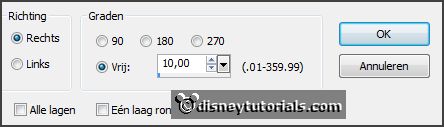
Activate move tool - place it a little to the right.
Select with the magic wand in the middle of the frame.
Selections - modify - expand 10 pixels.
Layers - new raster layer.
Fill the selection with the foreground color.
Effects - Texture effects - Weave - with this setting.
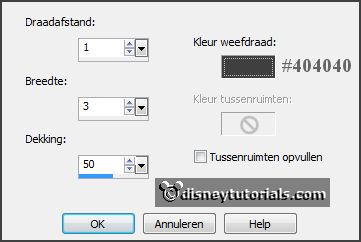
Selections - select none.
Layers - arrange - down.
4.
Activate the
poser tube -
edit - copy.
Edit - paste as a new layer on the image.
Place it a little to the right and down - see example.
Erase all what came under the frame.
Layers - duplicate.
Effects - 3D Effects - drop shadow - with this setting.
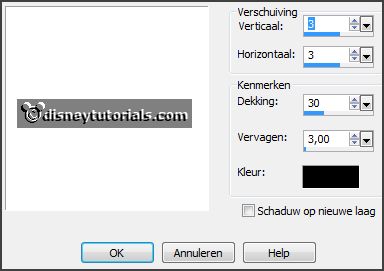
Erase the part what's on the frame.
Activate raster 2.
Effects - 3D Effects - drop shadow - setting is right.
Activate the
top layer.
5.
Activate the
tube Pld_MistyAutumn_el38 -
edit - copy.
Edit - paste as a new layer on the image.
Image - free rotate - setting is right.
Place it right on the frame.
Effects - 3D Effects - drop shadow - setting is right.
Layers - duplicate.
Place it left on the frame and a little down.
6.
Activate the
tube Pld_MistyAutumn_el47 -
edit - copy.
Edit - paste as a new layer on the image.
Place it right at the bottom.
Effects - 3D Effects - drop shadow - setting is right.
Layers - duplicate.
Image - mirror.
Place it near the other.
Layers - duplicate.
Place it in the middle between.
7.
Activate the
tube Pld_MistyAutumn_el90 -
edit - copy.
Edit - paste as a new layer on the image.
Place it left of the leaves.
Effects - 3D Effects - drop shadow - setting is right.
8.
Activate the
tube Pld_MistyAutumn_el72 -
edit - copy.
Edit - paste as a new layer on the image.
Place it near the conifer cone.
Effects - 3D Effects - drop shadow - setting is right.
9.
Activate the
tube Pld_MistyAutumn_el75 -
edit - copy.
Edit - paste as a new layer on the image.
Place it left at the bottom -
see example.
Effects - 3D Effects - drop shadow - setting is right.
10.
Activate the
tube Pld_MistyAutumn_el77 -
edit - copy.
Edit - paste as a new layer on the image.
Place it left above the other -
see example.
Effects - 3D Effects - drop shadow - setting is right.
Layers - arrange - down.
Activate the
top layer.
11.
Activate the
tube sd_misty_autumn_pumpkins -
edit - copy.
Edit - paste as a new layer on the image.
Place it left at the bottom -
see example.
Effects - 3D Effects - drop shadow - setting is right.
12.
Activate the
tube pld_MistyAutumn_el56 -
edit - copy.
Edit - paste as a new layer on the image.
Place it left at the bottom
-
see example.
Effects - 3D Effects - drop shadow - setting is right.
13.
Activate the
tube pld_MistyAutumn_el02 -
edit - copy.
Edit - paste as a new layer on the image.
Place it left at the
top -
see example.
Effects - 3D Effects - drop shadow - setting is right.
Layers - arrange - down
- set it under raster 10.
Activate the top layer.
14.
Activate the
tube word-art-EMAutumn -
edit - copy.
Edit - paste as a new layer on the image.
Place it right at the top -
see example.
Effects - 3D Effects - drop shadow - setting is right.
15.
Layers - new raster layer - set your watermark into the image.
Layers - merge - merge all visible layers.
File - export - PNG Optimizer.
Ready is the tag
I hope you like this tutorial.
greetings Emmy
Thank you Nelly for testing.