
This
Tutorial is copyrighted to the Tutorial Writer, © Emmy Kruyswijk 2011.
This Tutorial
may
not be forwarded, shared or otherwise placed on any Web Site or group without written
permission from
Emmy Kruyswijk
Do you want to link my lessons?
Please send
me a mail.
Material
s
download
here
1
image,
Filters
download
here
FM Tile Tools - Blend Emboss,
FM Tile Tools - Bricks,
Neology - Sinus Waves,
BorderMania - frame#2,
VM Distortion - Kaleidoscope
Put the filters in the folder plug-ins.
Maybe you must import filter Neology - Sinus Waves
into Filters Unlimited.
Safari
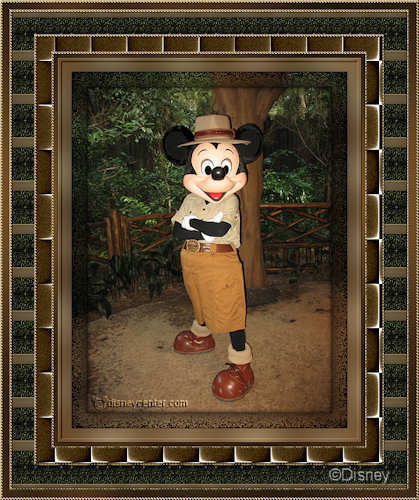
Foreground
color #724e27 and background color #e3cca3
1. Open the image - shift + D - close the original.
2. Image - add border 1 - color black.
3. Copy the image
4. Image - add border 20 - foreground color.
5. Select the border - paste into selection.
6. Effects - Balder Olrik - Displacement Noise 2.1 with this
setting.
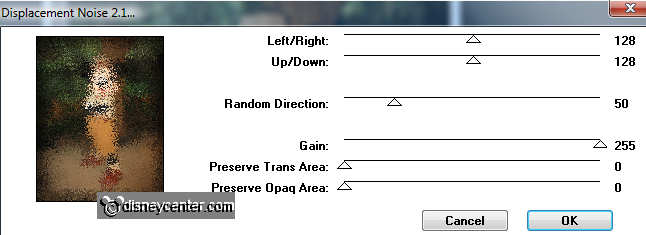
7. Selections - select none.
8. Selections - select all - selections - contract 20.
9. Effects - 3D Effects - drop shadow with this setting.
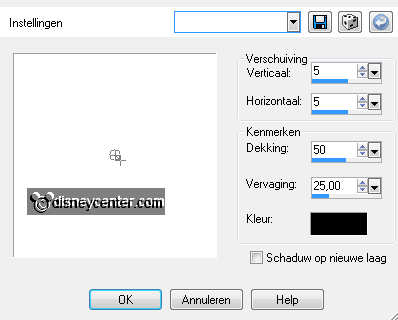
10. Repeat the drop shadow, but now horz. and vert. at -5.
11. Selections - select none.
12. Image - add border 1 - color black.
13. Image - add border 20 - background color.
14. Effects - Texture effects - Weave with this setting.
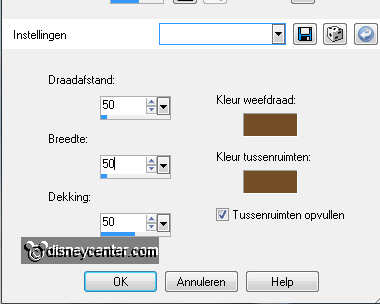
15. Adjust - Blur - gaussian blur - radius 25.
16. Effects - BorderMania - Frame #2 - with this setting.
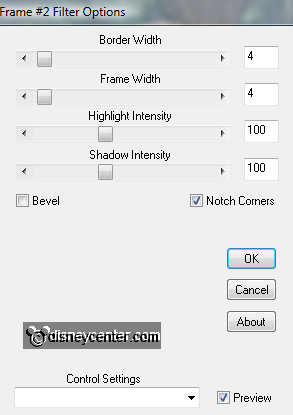
17. Selections - select none.
18. Image - add border 5 - foreground color.
19. Select the border - Effects - Graphics Plus - Cross Shadows all
at 50.
20. Selections - select none.
21. Image - add border 3 - background color.
22. Select the border - fill with the gold pattern.
23. Effects - 3D Effects - Inner Bevel with this setting.
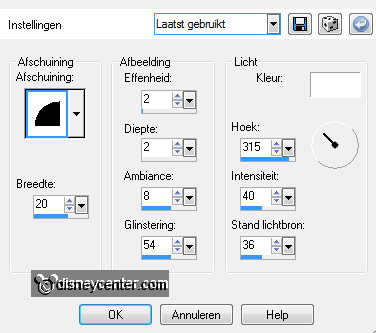
24. Selections - select none.
25. Image - add border 20 - foreground color.
26. Select the border - Effects - Krusty's FX 2.0 - Generator M-1
(3DPatchwork) with this setting.
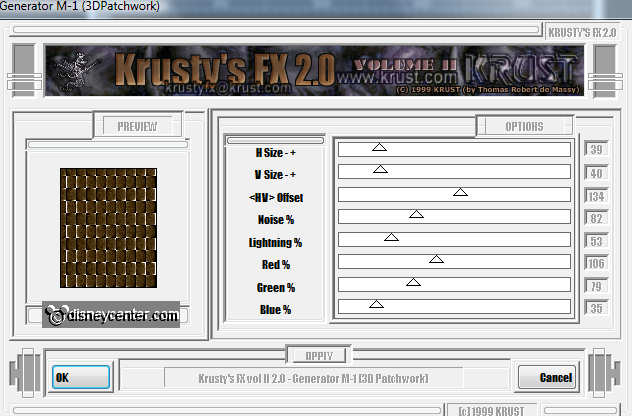
27. Selections - select none.
28. Image - add border 30 - foreground color.
29. Select the border - Effects - Neology - Tiler 1 - with this
setting.
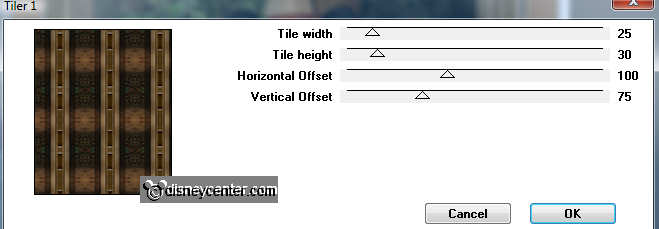
30. Effects - FM Tile Tools - Blend Emboss - default setting.
31. Selections - select none.
32. Image - add border 1 - color black.
33. Image - add border 3 - background color.
34. Select the border - fill with the gold pattern.
35. Give the same Inner Bevel as in point 23.
36. Selections - select none.
37. Image - add border 10 - foreground color.
38. Select the border - Effects - Graphics Plus - Cross Shadows all
at 50.
39. Selections - select none.
40. Put your watermark into the image.
41. Image - add border 3 - background color.
42. Select the border - fill with the gold pattern.
43. Give the same Inner Bevel as in point 23.
44. Selections - select none.
45. Image - Resize 420x500 - Resize all layers checked.
46. File - export - jpeg optimizer.
Ready is the tag
I hope you like this tutorial.
greetings Emmy,

Tutorial written
10-01-2011

