1.
File - open new transparent image
700x550.
Set in the material palette the foreground color at #f4ece4
and the background color at #700000.
Make from the foreground a gradient linear -
with this setting.
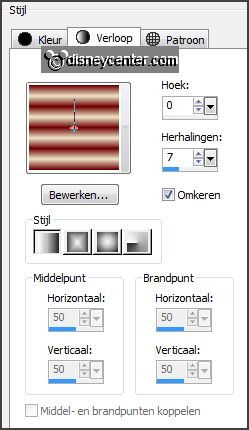
2.
Activate flood fill tool - fill the layer with
the gradient.
Activate the tube minnie23 – edit - copy.
Edit - paste as a new layer on the image.
Set in the layer palette the opacity to 65.
3.
Adjust – blur – Gaussian blur – radius 30.
Effects – plug-ins – Penta.com – Color Dot – with this setting – click OK.
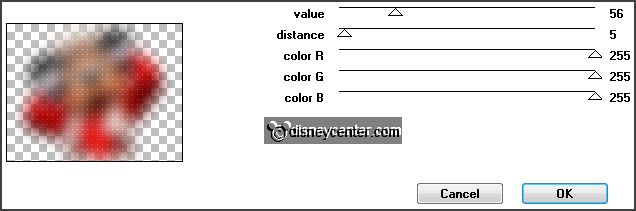
Effects – Edge effects – enhance more.
Effects – Image effects – seamless tiling – default setting.
Adjust – blur – radial blur – with this setting.
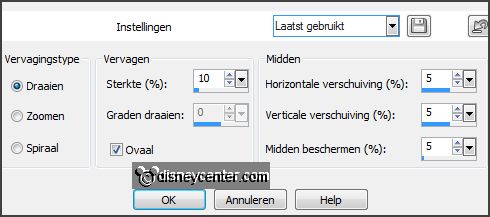
Effects – Edge effects – enhance.
4.
Selections – load/save selection – load selection from disk – look Emmysheriff –
with this setting.
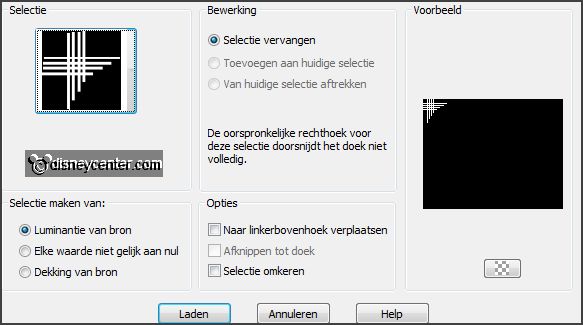
Layers – new raster layer.
Fill the selection with the gradient.
Selections – select none.
Effects – 3D Effects – drop shadow – with this setting.

5.
Selections – load/save selection – load selection from disk – look Emmysheriff1
– with this setting.
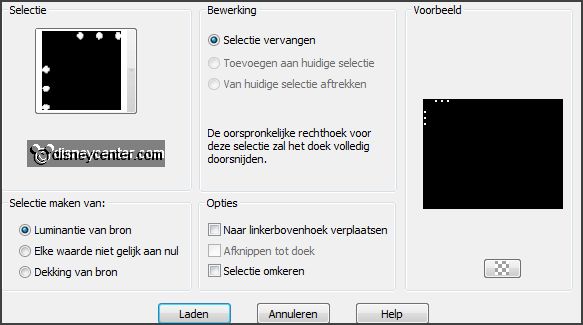
Layers – new raster layer.
Set in the material palette the foreground back to color.
Fill the selection with the foreground color.
Selections – select none.
Effects – 3D Effects – Inner Bevel – with this setting.
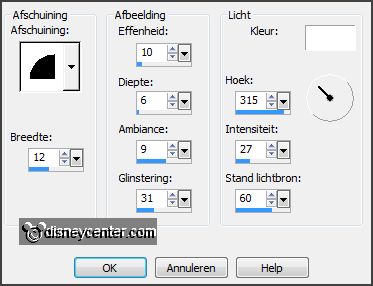
Layers – merge – merge down.
6.
Layers – duplicate.
Image – mirror.
Layers – merge – merge down.
7.
Activate the tube Element 32 – edit - copy.
Edit - paste as a new layer on the image.
Effects – Image effects – offset – with this setting.
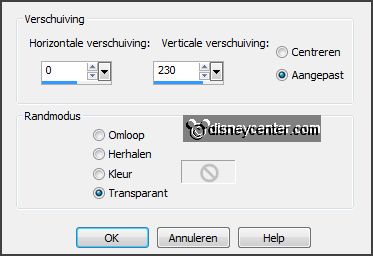
Layers – arrange – move down.
Activate the top layer.
8.
Activate the tube IndigoDesigns_WildWest_el(30).
Activate the tube Ducktales63 – edit - copy.
Edit - paste as a new layer on the tube WildWest el(30).
Layers – merge – merge down.
9.
Edit - copy.
Edit - paste as a new layer on the image.
Effects – 3D Effects – drop shadow – setting is right.
10.
Image – add border 2 pixels – symmetric – foreground color.
Image – add border 50 pixels – symmetric – background color.
Image – add border 2 pixels – symmetric – foreground color.
11.
Activate the magic wand – with setting below – and select the width border.

Set in the material palette the foreground back to gradient – setting is right.
Layers – new raster layer.
Fill the selection with the gradient.
Selections – select none.
12.
Effects – plug-ins – Scribe – 4way mirror – with this setting – click OK.
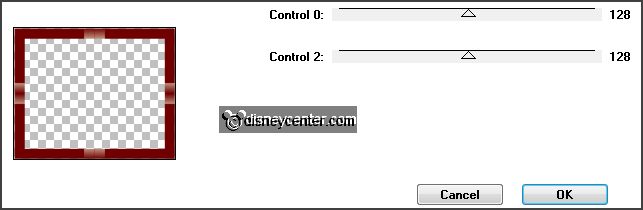
Selections – select all.
Selections – modify – contract 26 pixels.
Selections – modify - select selected borders – with this setting.
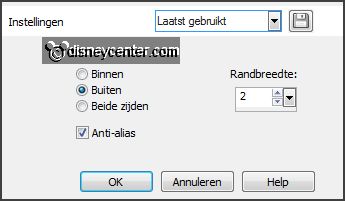
13.
Layers – new raster layer.
Set the foreground back to color.
Fill the selection with the foreground color.
Selections – select none.
Layers – merge – merge down.
14.
Activate the tube Element6 – edit - copy.
Edit - paste as a new layer on the image.
Effects – Image effects – offset – with this setting.
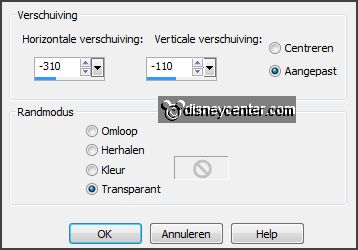
Effects – 3D Effects – drop shadow – setting is right.
15.
Activate the tube IndigoDesigns_WildWest_el(5) – edit - copy.
Edit - paste as a new layer on the image.
Effects – Image effects – offset – with this setting.
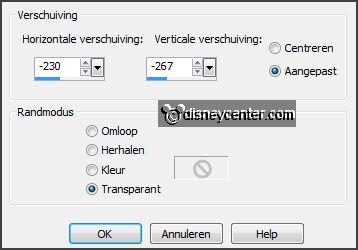
Effects – 3D Effects – drop shadow – setting is right.
16.
Activate the tube IndigoDesigns_WildWest_el(5) – edit - copy.
Edit - paste as a new layer on the image - see example.
Effects – 3D Effects – drop shadow – setting is right.
17.
Activate the tube minnie33 – edit - copy.
Edit - paste as a new layer on the image.
Image – resize 75% - all layers not checked.
Effects – Image effects – offset – with this setting.
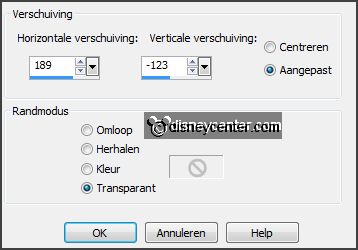
Effects – 3D Effects – drop shadow – setting is right.
18.
Layers – new raster layer – put your watermark into the image.
Image – add border 40 pixels – symmetric – background color.
Effects – plug-ins – AAA Filters – Foto Frame – with this setting - click OK.
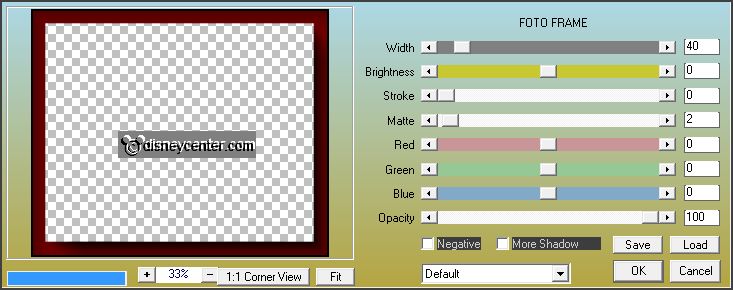
19.
Selections – select all.
Selections – modify – contract 40 pixels.
Selections – invert.
Set the foreground back to gradient – setting is right.
Fill the selection with the gradient.
Promote selection to layer.
20.
Effects – Texture effects – Blinds – with this setting.
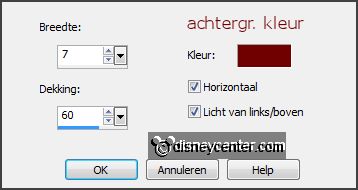
Image – add border 2 pixels – symmetric – foreground color.
Image – resize – 75% - all layers checked.
File – export – JPEG Optimizer.