|

This
Tutorial is copyrighted to the Tutorial Writer, © Emmy Kruyswijk November 2008.
This Tutorial
may
not be forwarded, shared or otherwise placed on any Web Site or group without written
permission from
Emmy Kruyswijk
Do you want to link my lessons?
Please send
me a mail.
Material
tube,
filter VDL-Adrenaline -
Snowflakes download here
Animation Shop
Put the filter in the folder plug-ins.
Snowman

1. Open a new image 600x400.
2. Take a color from your tube #c9ddef.
3. Effects - Texture effects- Texture- bricks.
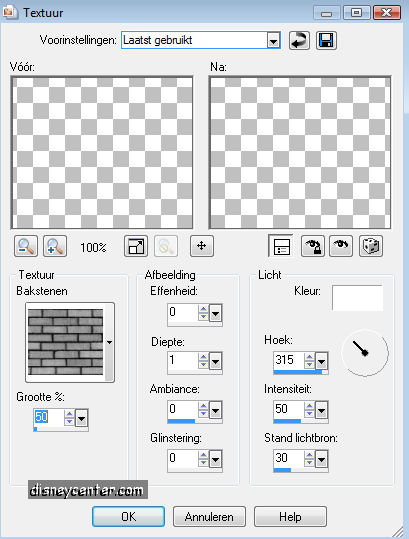
4. Effects - Reflection effects - Kaleidoscope.
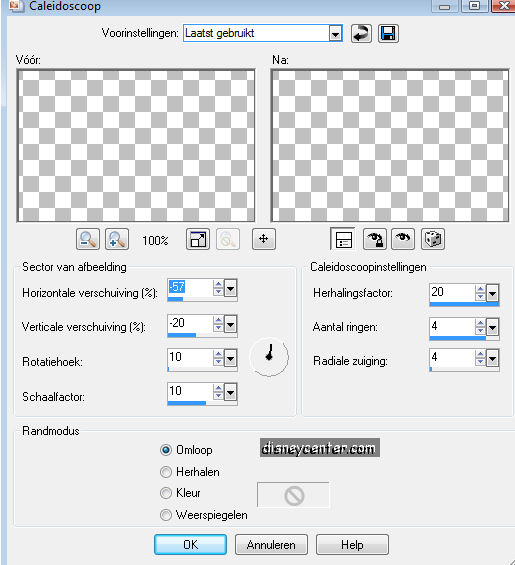
5. Open a new image 600x400
6. Flood fill with #c0ddef
7. Go to selection tool - selection - custom selection.

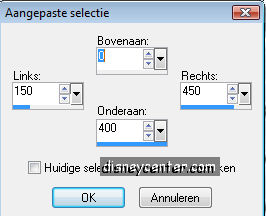
8. Selection - Invert.
9. Go to your pattern image.
10. Click on materials - pattern and look for the pattern below.
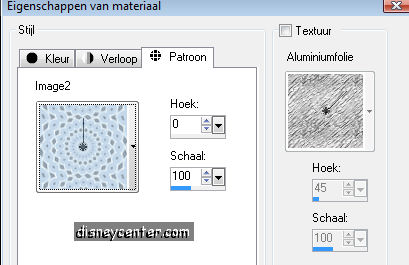
11. Flood fill the selection with the pattern.
12. Effects - 3D effects drop shadow vert. and horz.3, opacity 5,
blur 5.00 color black.
13. Repeat the drop shadow but now vert. en horz. -3.
14. Copy this image and paste as a new image.
15. Go further with the copy.
16. Image - Add border 2 white.
17. Image - Add border 25 color #95a4b2
18. Effects - 3D effects - Inner Bevel.
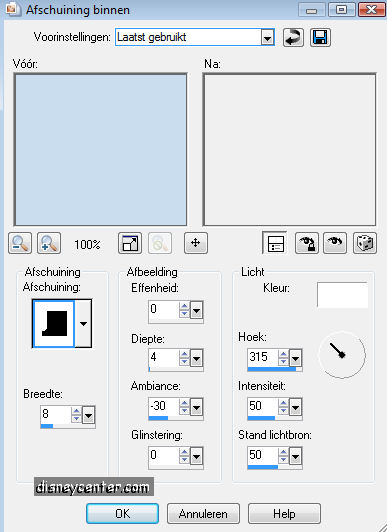
19. Image - Add border 2 white.
20. Image - Add border 10 color #c9ddef
21. Image - Add border 2 white.
22. Image - Add border 25 color #95a4b2
23. Effects - 3D effects - Inner Bevel. (as point 18)
24. Image - Add border 2 white. Put your watermark in the
border.
25. Selections - Select all - modify - Contract 68.
26. Layers - Promote background layer.
27. Click on the delete button of your keyboard.
28. Selections - select none.
29. Back to your first image.
30. Copy your tube and paste as a new layer.
31. Effects - 3D effects - drop shadow vert. and horz.2, opacity 5,
blur 5.00, color black
32. Stay at raster 1 and selected the blue middle square.
33. Layers - Merge - Merge all. Let selection stay.
34. Duplicate this layer 2 times.
35. Lock the 2 top layers.
36. Stay at layer 1.
37. Effects - VDL-Adrenaline - Snowflakes. (see image below). amount 50
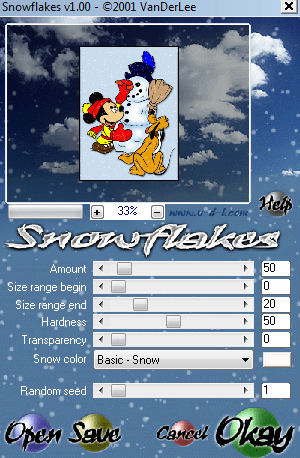
38. Lock layer 1 and unlock layer 2.
39. Effects - VDL-Adrenaline - Snowflakes. amount 100
40. Lock layer 2 and unlock layer 3.
41. Effects - VDL-Adrenaline - Snowflakes. amount 150
42. Selection - select none.
43. Open animation shop.
44. Go back to PSP.
45. Lock the 2 top layers
46. Make the first layer active- copy
47. Go to animation shop.
48. Paste as a new animation.
49. Back to PSP.
50. Lock layer 1 and unlock layer 2, active layer 2 -
copy.
51. Go to animation shop - paste after current frame.
52. Back to PSP.
53. Lock layer 2 and unlock layer 3, active layer 3 -
copy.
54. Go to animation shop - paste after current frame.
55. Make your border active- copy
56. Go to animation shop and paste as a new animation.
57. Edit - duplicate selected - duplicate selected again.
58. You have now also 3 frames.
59. Edit - Selected all
60. Make your other animation active.
61. Edit - selected all.
62. Copy the snowman animation
63. Click in the border animation and paste in selected frame.
64.
Cares that it stays exactly in the middle.
65. Animation - frame properties and put this on 20.
66. Click on view animation.
67. File - save as...- give a name - next - next -
next - complete.
Ready is the tag
I hope that you like this tutorial.
greetings Emmy,

Tutorial written
24-10-2009
| |