|

This
Tutorial is copyrighted to the Tutorial Writer, © Emmy Kruyswijk.
This Tutorial may not be forwarded, shared or otherwise placed on any Web Site
or group without written
permission from
Emmy Kruyswijk.
Many of the material are made by me.
Please respect my work and don't change the file names.
At all Disney creations must be copyrighted.
Do you want to link my lessons?
Please send
me a mail.
Needing:
Animation Shop
3 tubes, 1 word-art, 2 selections
and 1 animation made by me.
Plug-ins:
L en K Landsiteofwonders - L en K's Trix
Penta.com - Jeans
Simple - Blintz
Simple - Pizza Slice
Mirror
AAA Filters - Good Vibrations
download here
Before you begins.......
Open the tubes and word-art in PSP.
Set the plug-ins in the folder plug-ins
set the selections in the folder selections.
Material

So In Love

1.
File - open new transparent image
700x550.
Set in the material palette the foreground color at
#c5a3b5
and the background color at
#892241.
Make from the foreground a gradient radial - with this setting.
 Activate
flood fill tool - fill the layer with the gradient.
Adjust - blur - Gaussian blur - radius 30.
2.
Layers - duplicate.
Effects - plug-ins - Simple - Blintz.
Effects - plug-ins - Simple - Pizza Slice Mirror - and 5 times more.
Image - resize 85% - all layers not checked.
3.
Selections - select all.
Selections - float - selections - defloat.
Selections - modify - select selected borders -
with this setting.
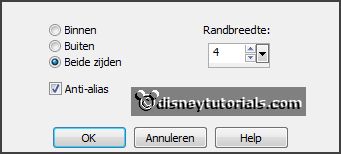
4.
Layers - new raster layer.
Fill the selection with the background color.
Selections - select none.
Effects - plug-ins - Penta.com - Jeans -
with this setting - click OK.
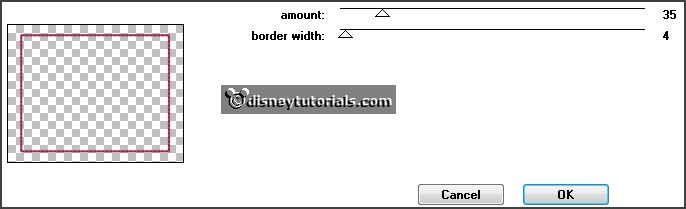
Layers - merge - merge down.
Effects - 3D Effects - drop shadow -
with this setting.

5.
Selections - load/save selection - load selection from disk - look Emmysoinlove
-
with this setting.
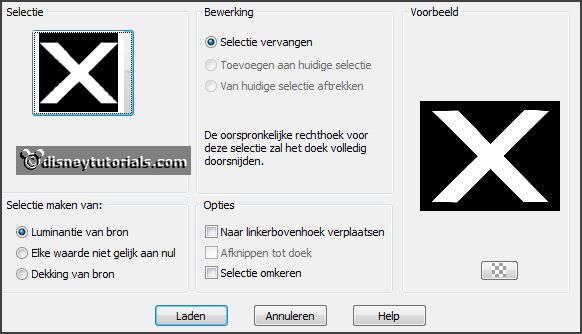
Promote selection to Layer.
Selections - select none.
Effects - plug-ins - L en K Landsiteofwonders - L en K's Trix -
with this setting - click OK.
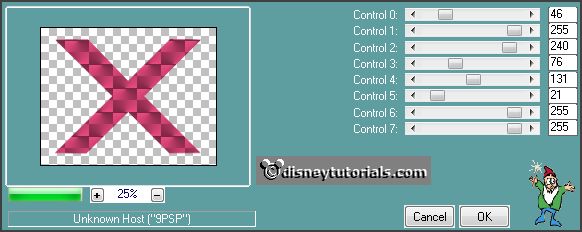
Set in the layer palette the opacity to 30 and the blend mode to Luminance (Legacy).
6.
Activate the bottom layer.
Effects - plug-ins - AAA Filters - Good Vibrations -
with this setting
- click OK.
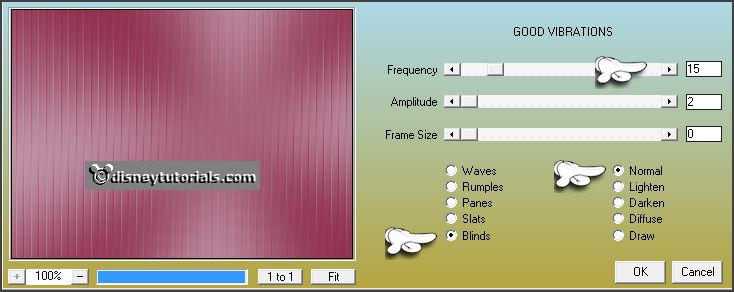
Selections - select all.
Selections - modify - contract 10 pixels.
Selections - invert. 7.
Layers - new raster layer.
Fill the selection with the background color.
Selections - select none.
Effects - plug-ins - Penta.com - Jeans - setting is right - click OK.
Effects - 3D Effects - drop shadow -
with this setting.
 Layers -
merge - merge down. 8.
Activate the top layer.
Activate the tube michoofd - edit - copy.
Edit - paste as a new layer on the image.
Effects - Image effects - offset -
with this setting.
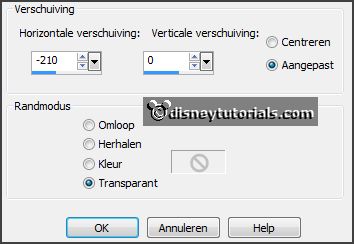
9.
Layers - duplicate.
Image - mirror.
Layers - merge - merge down.
Set in the layer palette the opacity to 34. 10.
Layers - duplicate.
Effects - Texture effects - mosaic Antique -
with this setting.
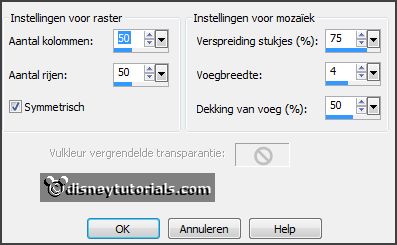 Layers -
arrange - move down. 11.
Activate selection tool - rectangle - and make a selection - as below - click at
the delete key.
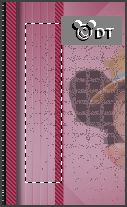
Activate move tool and move the selection to the other side -
mouse right impressions - click at the delete key.
Selections - load/save selection - load selection from disk - look
Emmysoinlove - setting is right.
click at the delete key.
Selections - select none.
Layers - merge - merge down 12.
Activate the top layer.
Activate the tube decoEmmy9 - edit - copy.
Edit - paste as a new layer on the image.
Effects - Image effects - offset -
with this setting.
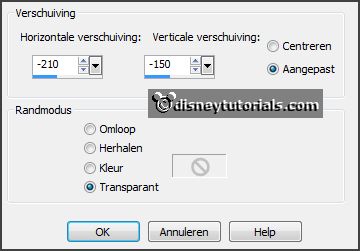
Effects - 3D Effects - drop shadow -
with this setting.

13.
Layers - duplicate.
Image - mirror.
Image - flip.
Layers - merge - merge down. 14.
Selections - load/save selection - load selection from disk - look Emmysoinlove1
-
with this setting.
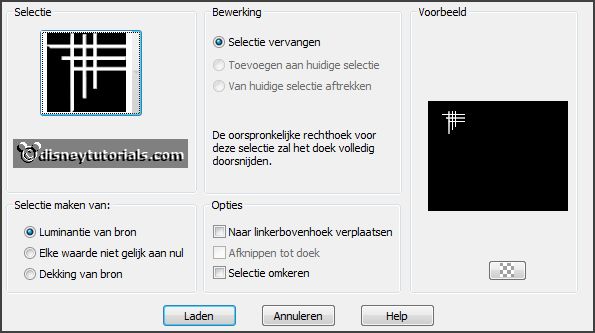 Layers - new raster layer.
Set in the material palette the foreground
back to color.
Fill the selection with the foreground color.
Selections - select none. 15.
Layers - duplicate.
Image - mirror.
Image - flip.
Layers - merge - merge down. 16.
Layers - duplicate.
Activate raster 4.
Adjust - add/remove noise -
add noise -
with this setting.
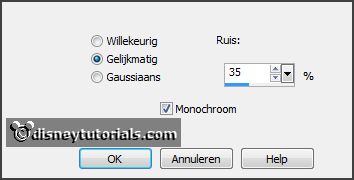
17.
Activate copy of raster 4.
Repeat the add noise -with noise at 45.
Lock this layer. 18.
Activate the tube minnie30 - edit - copy.
Edit - paste as a new layer on the image.
Slide it a little down - see example.
Effects - 3D Effects - drop shadow -
with this setting.
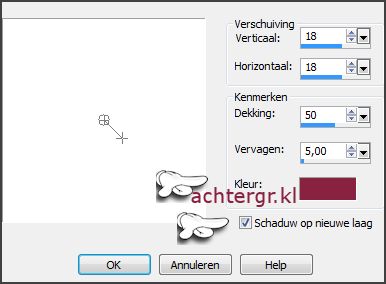
19.
Activate the top layer.
Repeat the drop shadow - only vert. and horz. to -18 - the other setting is
right.
Layers - merge - merge down.
Effects - Texture effects - mosaic Antique - setting is right.
20.
Activate the top layer.
Effects - 3D Effects - drop shadow -
with this setting.

21.
Activate word-art-Emmysoinlove - edit - copy.
Edit - paste as a new layer on the image.
Place this in the middle at the top. 22.
Layers - new raster layer - put your watermark into the image.
Edit - copy merged.
Open Animation Shop - paste as a new animation. 23.
Back in PSP.
Lock raster 4 and open copy of raster 4.
Edit - copy merged. 24.
In AS - paste after active frame.
Edit - select all. 25.
Open animation Emmyhart - edit - select all.
Edit - copy.
Edit - paste in selected frame.
Place these left at the bottom of the deco - see example. 26.
Back to the animation Emmyhart.
Animations - mirror.
Animations - resize format of animation -
with this setting.
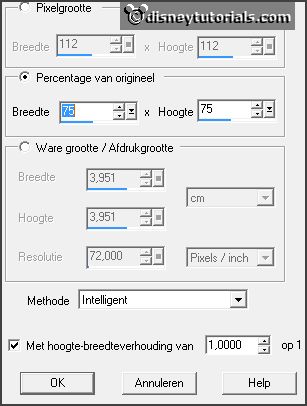
Edit - copy.
Edit - paste in selected frame.
Place these right at the top of the deco - see example. 27.
File - save as - give name - click 3 times at next and than at
finish.
Ready is the tag
I hope you like this tutorial.
greetings Emmy
Thank you Nelly for testing.

tutorial written
29-11-2013 |