|

This
Tutorial is copyrighted to the Tutorial Writer, © Emmy Kruyswijk 17-02-2012.
This Tutorial
may
not be forwarded, shared or otherwise placed on any Web Site or group without written
permission from
Emmy Kruyswijk
At all Disney creations must be copyrighted.
Do you want to link my lessons?
Please send
me a mail.
Needing:
1 font PC Stars
3 tubes, 3 on, 1 background - all made by me.
Filters:
Mehdi Sorting Tiles,
Funhouse Twister, Andrews
Filters 8 Upside Down Cake, Penta.com Color Dot, - download
here.
Before you begins.......
Open the tube and background in PSP,
put the plug-in in the folder
plug-ins and the selections in the folder selections.
Material

Stars

1.
File open new transparent image 800x600.
Put in the material palette the foreground on #005b56
and the background on #8c0010.
2 .
Make from the foreground a gradient
rectangle with this setting.
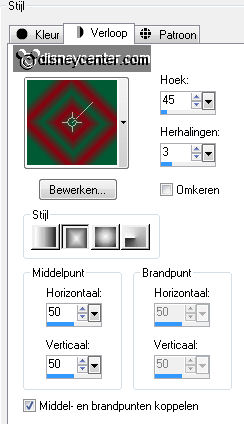
Activate flood fill tool fill the layer with the
gradient.
Effects plug-ins Mehdi Sorting Tiles with this setting click
OK.
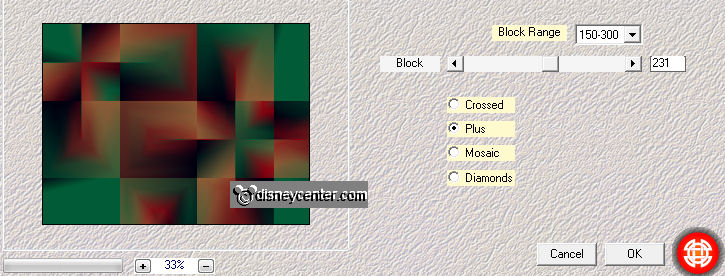
3.
Layers new raster layer.
Set in the layer palette the foreground back to color.
Fill the layer with the foreground color.
4.
Set in the layer palette the opacity of this layer to 46.
Layers merge merge down.
Effects Edge effects enhance more.
Effects plug-ins Funhouse Twister with this setting click OK.
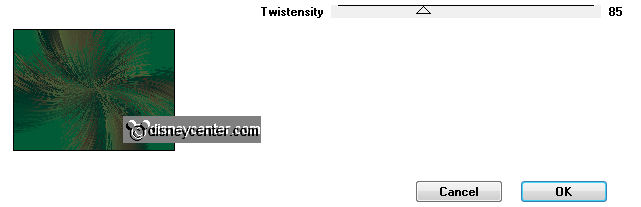
5.
Layers new raster layer fill the layer with the background color.
Set in the layer palette the opacity of this layer to 23.
Layers merge merge down.
6.
Layers duplicate.
Image resize 75% - all layers not checked.
Effects plug-ins Andrews Filters 8 Upside Down Cake with this
setting - click OK.
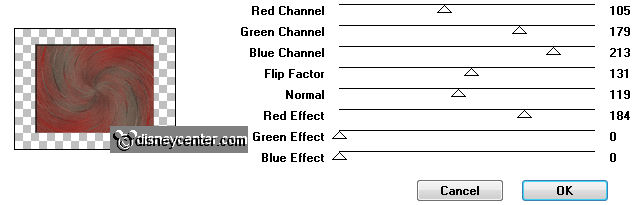
Selections select all selections float selections defloat.
Selections modify select selected borders with this setting.
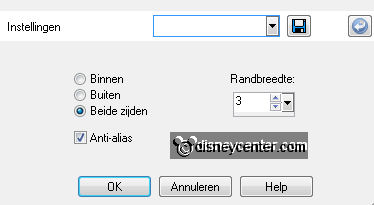
7.
Layers new raster layer.
Set in the layer palette the foreground to pattern grofzilver with this
setting.
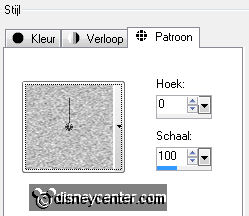
Fill the
selection with the pattern.
Effects 3D Effects drop shadow with this setting.
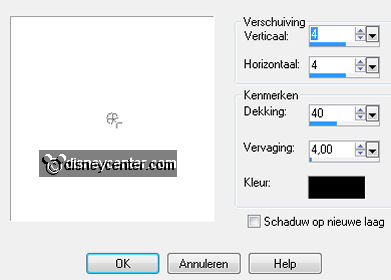
Selections select none.
8.
Selections load/save selection load selection from disk look Emmystars
with this setting.
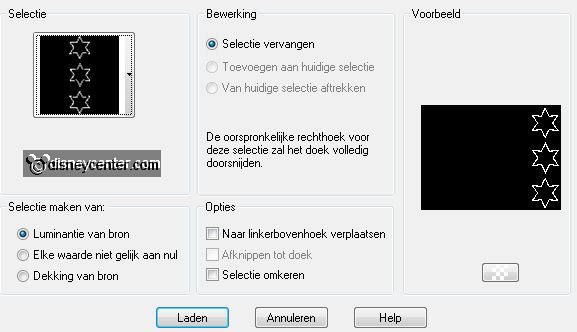
Layers new raster layer.
Fill the
selection with the pattern grofzilver setting is right.
9.
Layers new raster layer.
Activate the magic wand with setting below and select inside the stars.

Fill th e selection
with the background color.
Layers arrange move down.
10.
Activate the top layer.
Selections select all selections float selections defloat.
Effects 3D Effects drop shadow setting is right.
Selections select none.
11.
Activate raster 4 (red stars)
Effects plug-ins Penta.com Color Dot with this setting
click
OK.
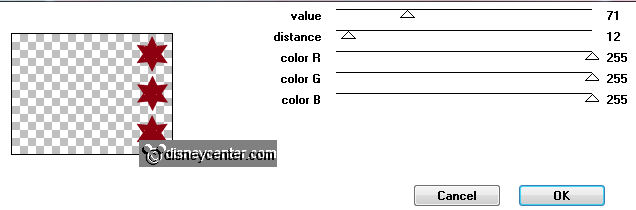
Effects Edge effects enhance more.
12.
Activate the top layer.
Selections load/save selection load selection from disk look Emmystars1
with this setting.
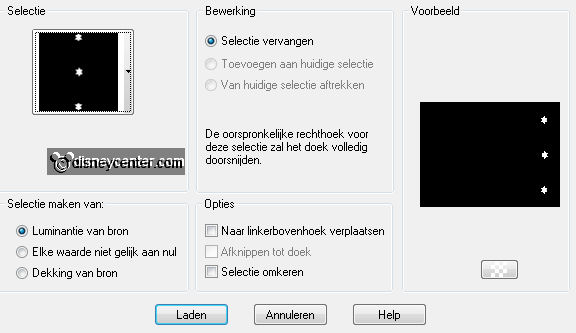
Layers - new raster layer .
13.
Fil the selection with the pattern grofzilver setting is right.
Effects 3D Effects drop shadow setting is right.
Selections select none.
14.
Selections load/save selection load selection from disk look Emmystars2
with this setting.
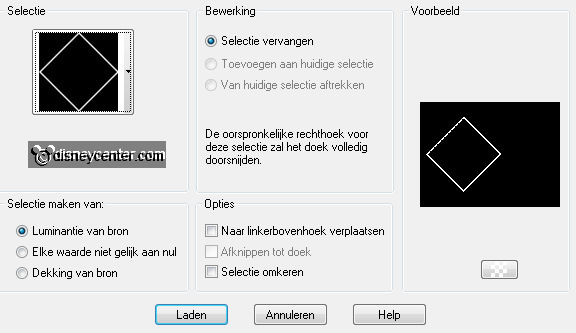
Layers - new raster layer .
Fill the selection with the pattern grofzilver setting is right.
15.
Layers - new raster layer.
Activate the magic wand setting is right and select inside the stars.
Make from the foreground a gradient linear with this setting.
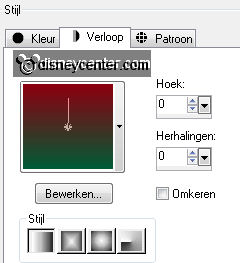
16.
Fill the selection with the gradient.
Layers arrange merge down.
17.
Activate the top layer.
Selections select all selections float selections defloat.
Effects 3D Effects drop shadow setting is right.
Selections select none.
18.
Make raster 7 active (gradient square).
Effects plug-ins Penta.com Color Dot setting is right
click
OK
19.
Activate the top layer.
Activate the tube mmkerst4 edit - copy.
Edit - paste as a new layer on the image.
20.
Activate move tool move the tube at the square see example.
Effects 3D Effects drop shadow
setting is right.
Activate free hand selection tool from point to point with this setting.

21.
Make a selection - as below click at the delete key.

Selections select none.
Set in the layer palette the background to pattern grofzilver and lock the
foreground.
22.
Activate text tool with this settings.
Watch the direction.


Write the word
Stars.
Layers - convert to raster layer.
23.
Effects 3D Effects drop shadow setting is right.
Layers duplicate and 1 more time.
Layers merge merge down and 1 more time.
24.
Activate the bottom layer.
Activate the tube stars edit - copy.
Edit - paste as a new layer on the image.
Move the tube to the left side.
25.
Activate the top layer.
Activate the tube kerstcluster edit - copy.
Edit - paste as a new layer on the image.
Move the tube left at the bottom see example.
26.
Effects 3D Effects drop shadow setting is right.
Layers new raster layers put your watermark into the image.
27.
Image add border symmetric 3 pixels background color.
Image resize 85% - all layers checked.
File export JPEG optimizer.
Ready is the tag
I hope you like this tutorial.
greetings Emmy
Tested by Nelly

tutorial written 04-11-2012
|