|

This
Tutorial is copyrighted to the Tutorial Writer, © Emmy Kruyswijk
04-08-2013.
This Tutorial may not be forwarded, shared or otherwise placed on any Web Site
or group without written
permission from
Emmy Kruyswijk.
Many of the material are made by me.
Please respect my work and don't change the file names.
At all Disney creations must be copyrighted.
Do you want to link my lessons?
Please send
me a mail.
Needing:
1 Cluster frame from DSB,
1
tube, 1
word-art, and 2 selection made by me.
Plug-ins:
I.C.NET Software - Filters Unlimited 2.0 - Paper Textures
- Papyrus, Simple - Left Top Mirror,
download
here
.
Carolaine &
Sensibility - CS-Reflection, Carolaine & Sensibility -
CS-HLines,
is by the material.
Before you begins.......
Open the cluster frame, the tube and the word-art in PSP.
Set the plug-ins in the
folder plug-ins and the selection in the
folder selection.
Material

Sunflowers
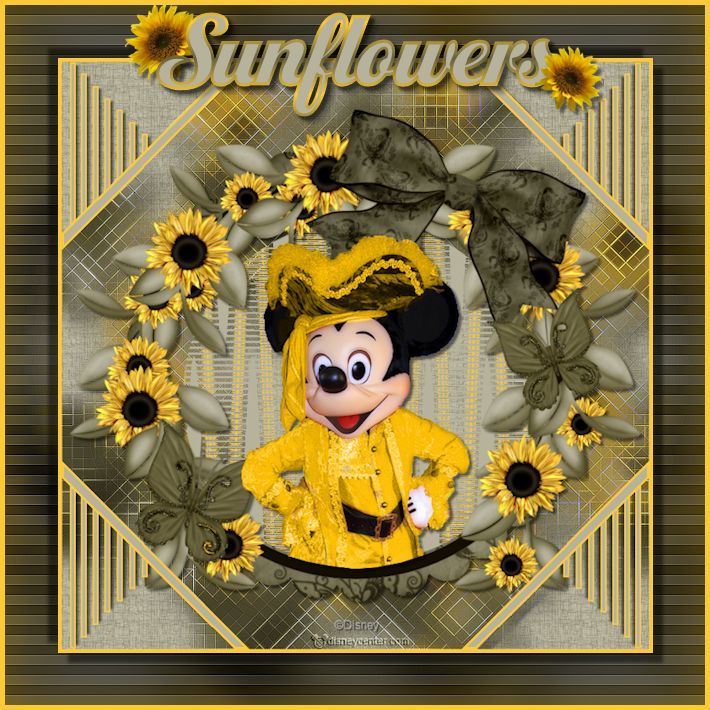
1.
File - open new transparent image
800x800.
Set in the material palette the foreground color on #b6b29c
and the background color on
#fcca32.
Activate flood fill tool - fill
the layer with the background color.
2.
Effects - plug-ins - I.C.NET Software - Filters Unlimited 2.0 - Paper Textures -
Papyrus - with this setting - click OK.
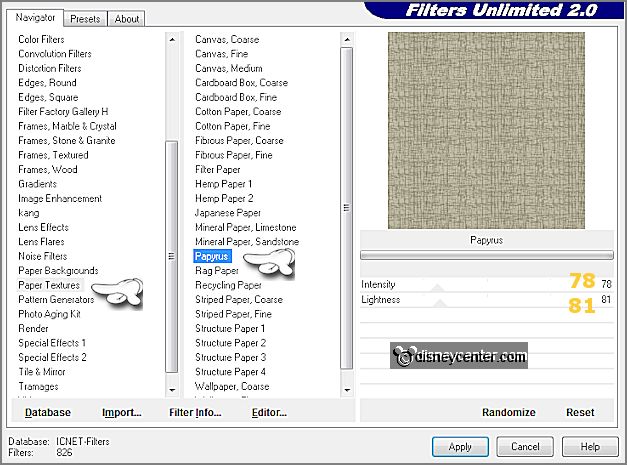
Activate the DBS Sunflowerframe - edit - copy.
Edit - paste as a new layer on the image.
3.
Layers - duplicate.
Effects - Image effects - seamless tiling - default setting.
Adjust - blur - Gaussian blur - radius 15.
Effects - Distortion effects - Pixelate - with this setting.
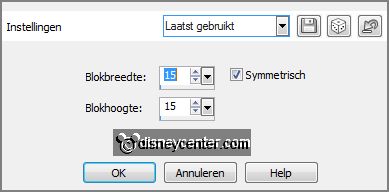
Effects - Edge effects - enhance more.
4.
Layers - duplicate.
Image - free rotate -
with this setting.
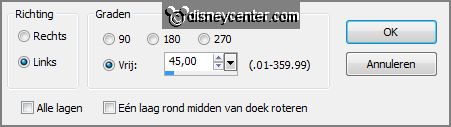
Layers - merge - merge down.
Effects - Edge effects - enhance.
Effects - 3D Effects - drop shadow -
with this setting.

5.
Activate raster 2.
Layers - arrange - move up.
Effects - 3D Effects - drop shadow -
with this setting.
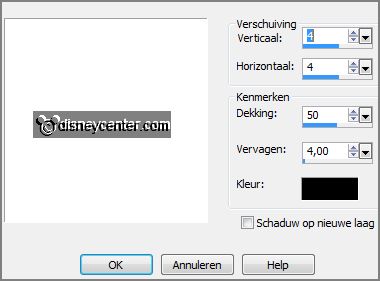
6.
Make from the foreground a gradient linear -
with this setting.
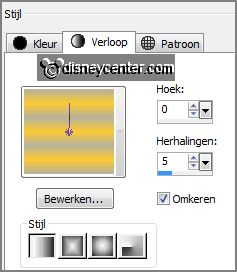
Activate selection tool - circle - and make a selection - as below.

Layers - new raster layers.
Fill the selection with the gradient linear.
Selections - select none.
7.
Layers - arrange - move down.
Effects - Distortion effects - Wave -
with this setting.
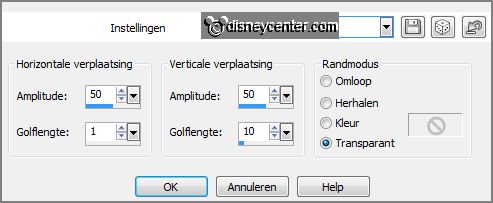
Activate
selection tool
- circle - and make again a selection.
Selections - invert - click at the delete key.
Selections - select none.
8.
Activate the top layer.
Activate de tube micpiraat -
edit - copy.
Edit - paste as a new layer on the image.
Effects - Image effects - Offset -
with this setting.
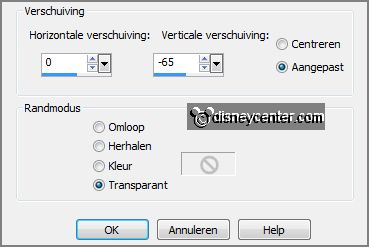
9.
Set the opacity for now at 30.
Activate freehand selection tool - from point to point - and make a selection -
as below.

Click at the delete
key.
Selections - select none.
Set the opacity back to 100.
Effects - 3D Effects - drop shadow
-
setting is right.
10.
Set in the material palette the foreground back to color.
Selections - load/save selection - load selection from disk - look
Emmysunflowers -
with this setting.
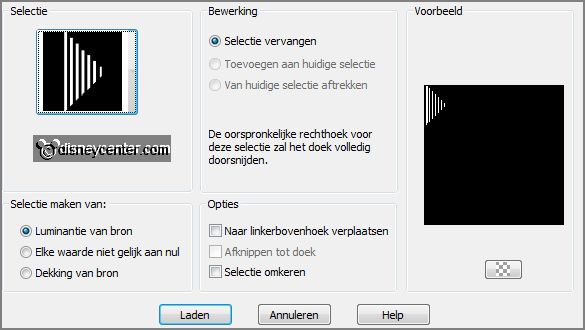
11.
Layers - new raster layer.
Fill the selection with the foreground color.
Selections - modify - contract 2 pixels.
Fill the selection with the background color.
12.
Selections - select none.
Effects - 3D Effects - drop shadow -
setting is right.
Effects - plug-ins - Simple - Left Top Mirror - click OK.
13.
Selections - load/save
selection - load selection from disk - look
Emmysunflowers1 -
with this setting.
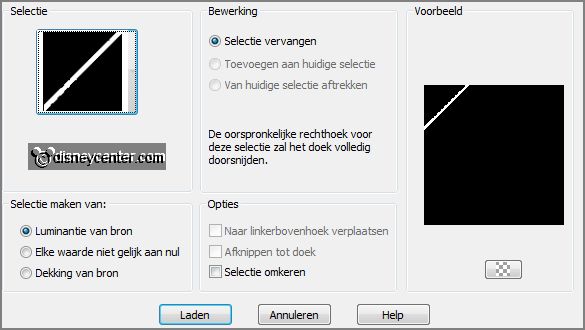
Layers - new raster layer.
Fill the selection with the foreground color.
Selections - modify - contract 3 pixels.
14.
Fill the selection with the background color.
Selections - select none.
Effects - plug-ins - Simple - Left Top Mirror -
click OK.
15.
Layers - new raster layer - put your watermark into the image.
Image - add border - symmetric - 5 pixels - foreground color.
Image - resize - 700 pixels - all layers checked.
16.
Layers - duplicate.
Image - resize 85% - all layers not checked.
Effects - 3D Effects - drop shadow -
with this setting.

Repeat
the drop shadow - now with vert. and horz. at -10.
17.
Activate the bottom layer.
Adjust - blur - Gaussian blur - radius 15.
Effects - plug-ins - Carolaine & Sensibility - CS-Reflection -
with this setting -
click OK.
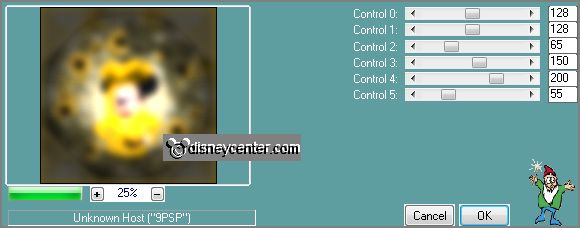
Effects - plug-ins
- Carolaine & Sensibility - CS-HLines -
with this setting
- click OK.

Effects - Edge effects - enhance.
18.
Image - add borders - symmetric - 5 pixels - foreground color.
Activate word-art-Esunflowers - edit - copy.
Paste as a new layer on the image.
19.
Activate move tool - place this in the middle at the top.
Objects - Align - horizontal center.
Layers - merge - merge down.
20.
File - export - JPEG Optimizer.
Ready is the tag
I hope you like this tutorial.
greetings Emmy
Tested by Nelly
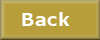
tutorial written 04-08-2013
|