|

This
Tutorial is copyrighted to the Tutorial Writer, © Emmy Kruyswijk
02-01-2013.
This Tutorial
may
not be forwarded, shared or otherwise placed on any Web Site or group without written
permission from
Emmy Kruyswijk.
Many of the material are made by me.
Please respect my work and don't change the file names.
At all Disney creations must be copyrighted.
Do you want to link my lessons?
Please send
me a mail.
Needing:
5 tubes, 1 misted tube, 1 image, 2 selections, 1 silver pattern, 1
word-art and 1 animation - made by me.
Animation Shop.
Before you begins......
Open the tubes, word-art and image in PSP,
Set the selections in the
folder selections and the pattern in the folder patterns.
Material

Toy Storyland
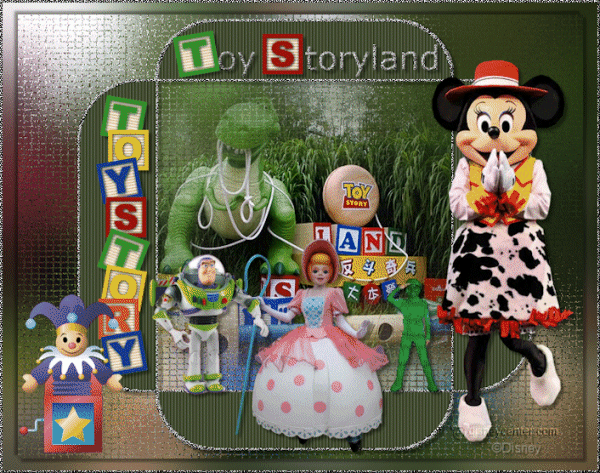
1.
File - open new transparent image 700x550.
Convert to raster layer.
Set in the material palette the foreground on #2f3a1a and the background on silver
pattern - angle 0 - scale 100.
Selections - select all.
2.
Activate the image Emmytoystoryland1 - edit - copy.
Edit - paste into selection.
Selections - select none.
3.
Adjust - blur - Gaussian blur - radius 25.
Effects - Texture effects - Mosaic - Antique - with this setting.
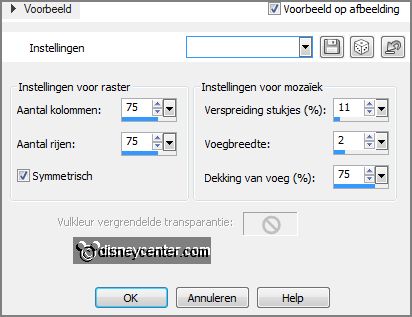
4.
Selections - load/save selection - selections - load selection from disk - look
Emmytoystoryland - with this setting.
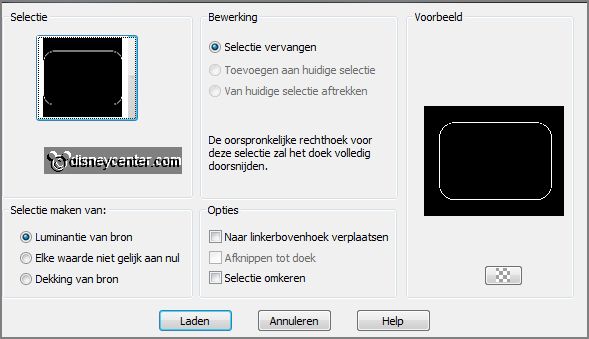
Layers - new raster layer.
Activate flood fill tool - fill the selection with the silver pattern Emmyzilver.
Selections - select none.
Effects - 3D Effects - Inner bevel - with
this setting.
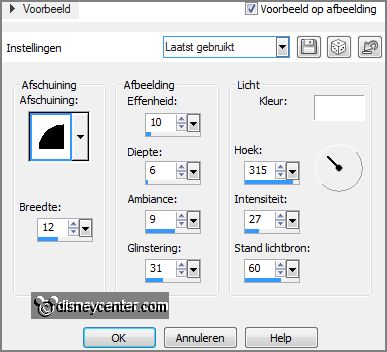
5.
Selections - load/save selection - selections - load selection from disk - look
Emmytoystoryland1 - with this setting.
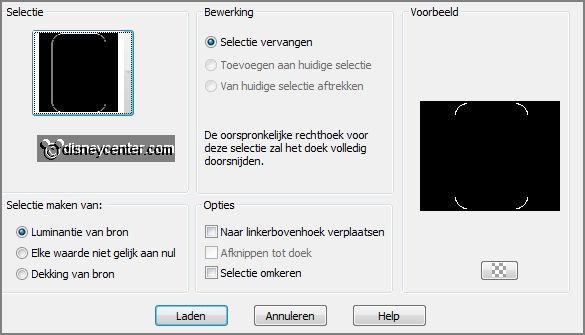
Layers - new raster layer - fill the selection
with the silver pattern.
Effects - 3D Effects - Inner bevel - setting is right.
Layers - merge - merge down.
6.
Activate the magic wand - with setting below - and select the middle square.

Activate the misted tube Emmytoystoryland - edit -
copy.
Edit - paste as a new layer on the image.
Move a little with the image - till you like it.
Selections - invert - click on the delete key.
7.
Make the layer below active.
Select with the magic wand the 4outer squares.
Layers - new raster layer.
8.
Fill the selection with the foreground color.
Effects - Texture effects - Blinds - with this setting.
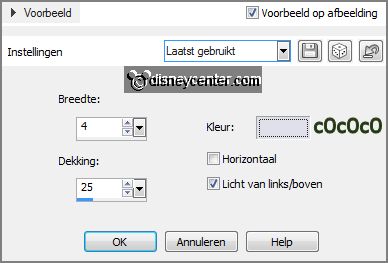
Selections - select none.
Activate the layer below (selection silver border).
Effects - 3D Effects - drop shadow - with
this setting.
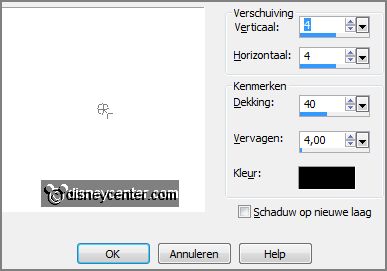
Make the top layer active.
9.
Activate word-art Emmytoystoryland -
edit - copy.
Edit - paste as a new layer on the image.
Activate move tool - and place the word-art in the middle at the top -
see example.
10.
Activate the tube Emmyminjessie -
edit - copy.
Edit - paste as a new layer on the image.
Place this at the right side - see example.
Effects - 3D Effects - drop shadow - setting is right.
11.
Activate the tube soldaat -
edit - copy.
Edit - paste as a new layer on the image.
Place this in the middle square to the right side - see example.
Effects - 3D Effects - drop shadow - setting is right.
12.
Activate the tube toyland -
edit - copy.
Edit - paste as a new layer on the image.
Place this in the middle square in the middle.
Effects - 3D Effects - drop shadow - setting is right.
13.
Activate the tube Emmybuzz -
edit - copy.
Edit - paste as a new layer on the image.
Image - resize 50% - alle layers not checked.
Place this in the middle square at the left side.
Effects - 3D Effects - drop shadow - setting is right.
14.
Activate de tube Emmytoystory -
edit - copy.
Edit - paste as a new layer on the image.
Place this in the left square - see example.
Effects - 3D Effects - drop shadow - setting is right.
15.
Layers - new raster layer - put your watermark into the image.
Layers - merge - merge all.
Layers - duplicate.
16.
Image - resize 90% - all layers not checked.
Effects - 3D Effects - drop shadow - setting is right.
Repeat the drop shadow, but now vert. and horz. at -4.
17.
Make the bottom layer active.
Adjust - blur - Gaussian blur - radius 25.
Image - add border - symmetric 3 pixels - color white.
18.
Select with the magic wand the white border.
Fill the selection with the silver pattern.
Effects - 3D Effects - Inner bevel - setting is right.
Selections - select none.
Edit - copy - Open Animatie shop.
19.
In AS - edit - paste as a new animation.
Animation - insert frame - Empty - with this setting.

Edit - select all .
20.
Open animation Emmyjackinthebox - edit - select all.
Edit - copy.
Edit - paste into selected frame.
Place this at the left side at the bottom - see example.
21.
Animation - Frame properties - set the first frame at 75 - 2nd, 3rd, 4th, 5th, 6th
frame at 35 and the last frame at 100.
Animation - resize format animation - with this setting.
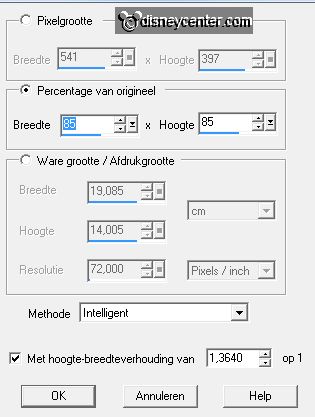
File - save as - give name - click 3 times at next
and than at finish.
Ready is the tag
I hope you like this tutorial.
greetings Emmy
Tested by Nelly
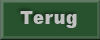
Tutorial written 03-01-2013.
|