|

This
Tutorial is copyrighted to the Tutorial Writer, © Emmy Kruyswijk 2009.
This Tutorial
may
not be forwarded, shared or otherwise placed on any Web Site or group without written
permission from
Emmy Kruyswijk
Do you want to link my lessons?
Please send
me a mail.
Materials
download here
tube, mask Sunburst, corner.
filters: Penta.com - Dot and
Cross, Graphics Plus - Cross Shadow, Simple - Top Left Mirror.
Put the mask in the folder mask
and the plug-ins in the folder plug-ins.
Flying
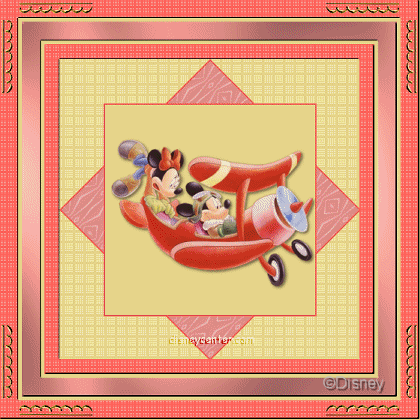
1. Open a new image 400x400
2. Take 2 colors from your tube. #e18e88 as foreground and #e6d48a as
background color.
3. Flood fill this with the background color.
4. New raster layer.
5. Flood fill with foreground color.
6. Layers - Load/Save Mask - Load mask from disk -
Starburst.
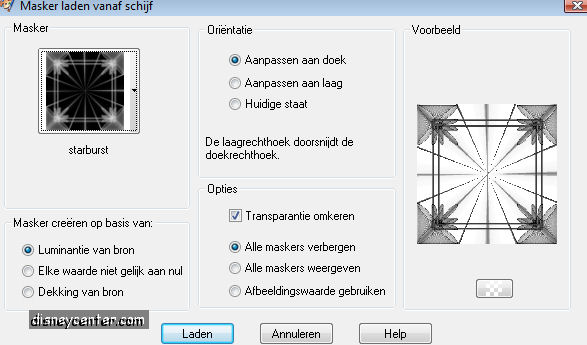
7. Layers - merge - merge group.
8. Effects - Reflection-effects - Pattern.
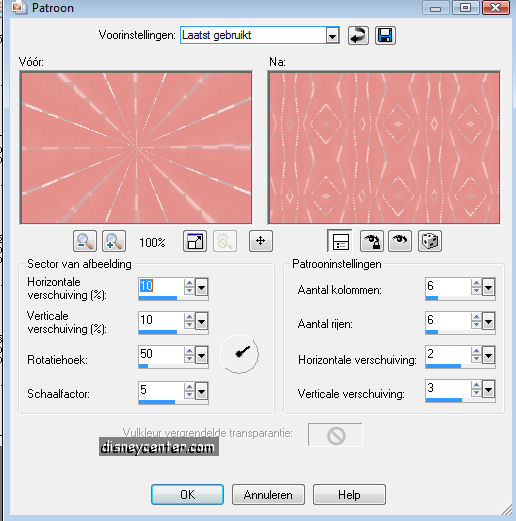
9. Copy this layer and paste as a new image.
10. Image - Resize 70%
11. Image - Add border 2 #ee5c55
12. Paste this as a new layer.
13. Image - free rotate - 45% right.
14. Duplicate this layer.
15. Image - free rotate - 45% right.
16. Open new image
17. Flood fill with background color.
18. Image - Resize 70%.
19. Repeat point 11.
20. Paste this as a new layer.
21. Duplicate.
22.
Image - free rotate - 45% right.
23. Stay at raster 1 (background)
24. Effects - Penta.com - Dot and Cross.
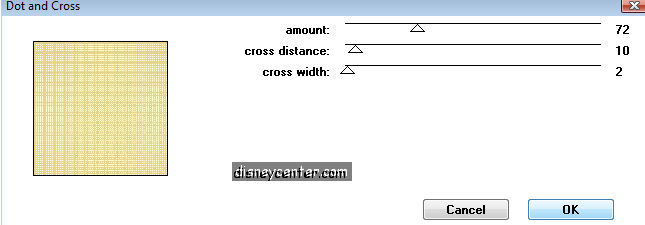
25. Stay at the top layer.
26. Copy your tube.
27. Paste this as a new layer.
28. Effects - 3D effects - drop shadow - vert. and horz. 2, opacity
5, blur 5.00, color black.
29. Put your name or watermark in your image.
30. Stay at the bottom layer. Image - Resize
560x560, All layers not checked.
Image - Canvas -
560x560.
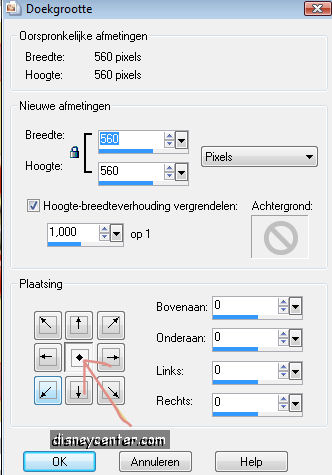
31. Minimize this image.
32. Open a new image 400x400. flood fill with white.
33. Image - Add border 20 #ee5c55
34. Select the border with the Magic Wand.
35. Effects - Penta.com - Dot and Cross (same as point 24)
36. Effects - 3D Effects - Inner Bevel.
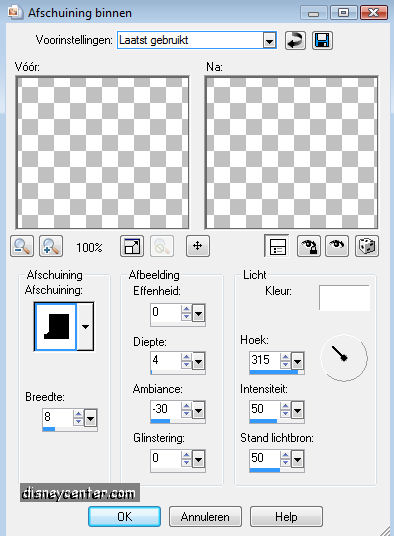
37. Selections - Select none.
38. Image - Add border 5 background color.
39. Image - Add border 25 foreground color.
40. Select the border with the Magic Wand.
41. Effects - Graphics Plus - Cross Shadow- all at 50 except the
bottom 128.
42. Same Inner Bevel as in point 37.
43. Selections - Select none.
44. Image - Add border 5 background color.
45. Image - Add border 25 #ee5c55
46. Select the border with the Magic Wand.
47. Effects - Penta.com - Dot and Cross (same as in point 24)
48. Selections - Select none.
49. Copy your corner and paste this as a new layer.
50. Place this in the left top corner.
51. Effects - Simple - Top Left Mirror
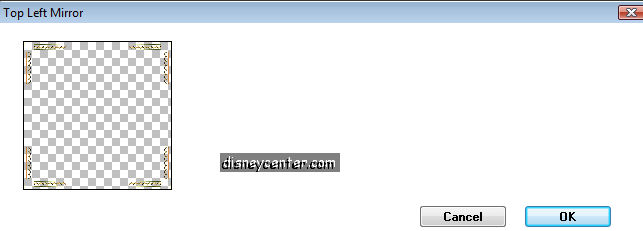
52. Layers - Merge - Merge all.
53. Selections - Select all - Modify - Contract 80
54. Layers - Promote Background layer.
55. Click at the delete button of your keyboard.
56. Selections - Select none.
57. Open animation shop.
58. Back to your image with the tube.
59. Lock the next layers (see pic. below)
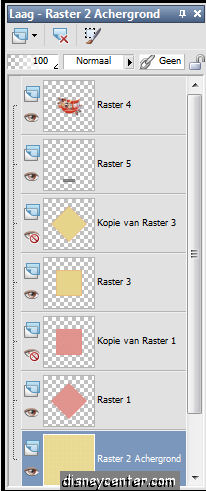
60. Stay at the bottom layer.
61. Click on the border of your image ( see below)
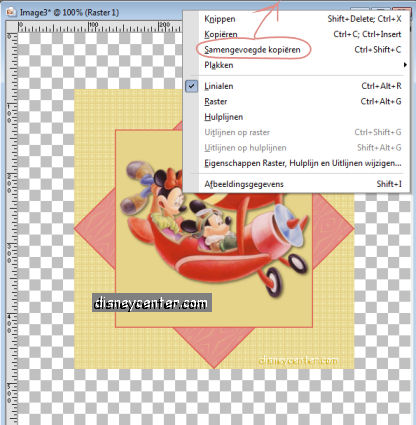
62. Copy Merged.
63. Go to animation shop
64. Paste as a new animation.
65. Back PSP
66. Lock raster 1 and open copy of raster 1 and the same with
raster 3.
67. Repeat 62, 63.
68. Paste after current frame.
69. Back to PSP.
70. Go to your border and copy this.
71. Go to animation shop and paste as a new animation.
72. Edit- Duplicate selected.
73. Edit- Select all.
74. Go to the other animation.
75. Edit - Select all.
76. Copy border.
77. Click in the animation with the tube
78. Paste in selected frame.
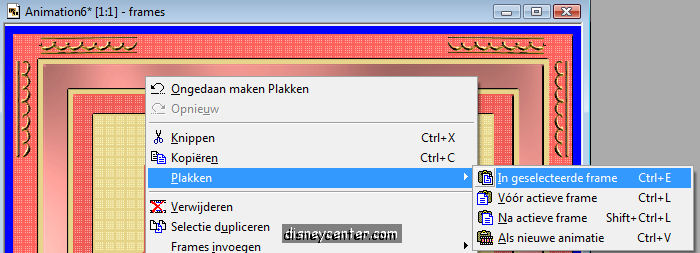
79. Go to animation - Frame properties 50.
80. Animation - Resize Animation 75%.
81. Click on View animation. If you like it...save it..
82. File - save as....give a name....next - next -
next - complete.
Ready is the tag
I hope you like this tutorial.
greetings Emmy,

Tutorial written
28-08-2009
| |