1.
File - open new transparent image 700x700.
Activate the tube 66el -
edit - copy.
Edit - paste as a new layer on the image.
Activate move tool - set this left at the top - see example.
Layers - duplicate.
Image - mirror.
Layers - merge - merge down.
Effects - 3D Effects - drop shadow - with this setting.
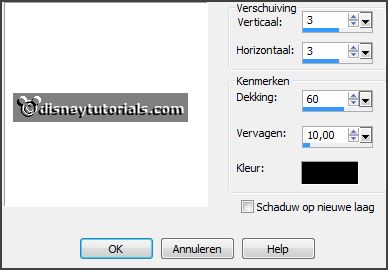
2.
Activate the tube 49el -
edit - copy.
Edit - paste as a new layer on the image.
Place it a little up - see example.
Effects - 3D Effects - drop shadow - setting is right.
Effects - plug-ins - Alien Skin Eye Candy 5 Nature - Snow Drift - with this
setting - click OK.
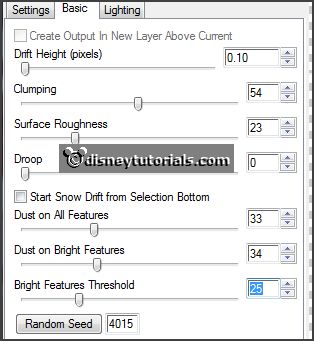
Activate selection tool - circle - and make a selection - on the wreath
Layers - new raster layer.
Set the foreground color to #808080 and fill the selection.
3.
Activate the tube overlay - edit - copy.
Edit - paste in selection.
Selections - select none.
Layers - arrange - move down.
4.
Activate the tube duffykerst1 -
edit - copy.
Edit - paste as a new layer on the image.
Move as in in the example.
Activate the eraser - and erase the part under the wreath.
Layers - duplicate.
Layers - arrange - move up.
Erase the part on the frame. Try to keep the hand and the bow -
see example.
Effects - 3D Effects - drop shadow - setting is right.
5.
Activate the tube 40el -
edit - copy.
Edit - paste as a new layer on the image.
Place it left at the bottom.
Layers - duplicate.
Image - mirror..
Layers - merge - merge down.
Layers - arrange - move down.
Activate the top layer.
6.
Activate the tube 57el -
edit - copy.
Edit - paste as a new layer on the image.
Place it left at the bottom.
Effects - 3D Effects - drop shadow - setting is right.
Layers - arrange - move down - set it under raster 2.
7.
Activate the tube 16el -
edit - copy.
Edit - paste as a new layer on the image.
Place it right at the bottom - see example.
Effects - 3D Effects - drop shadow - setting is right.
8.
Activate the tube 27el -
edit - copy.
Edit - paste as a new layer on the image.
Place this right under the bank - see example.
Effects - 3D Effects - drop shadow - setting is right.
9.
Activate the tube 17el -
edit - copy.
Edit - paste as a new layer on the image.
Place it left at the bottom - see example.
Effects - 3D Effects - drop shadow - setting is right.
10.
Activate the tube 45el -
edit - copy.
Edit - paste as a new layer on the image.
Place this right at the bottom next to the wood - see example.
Effects - 3D Effects - drop shadow - setting is right.
11.
Activate the tube ASB_Wintermagic_Element27 -
edit copy.
Edit - paste as a new layer on the image.
Place this right at the bottom against the gate - see example.
Effects - 3D Effects - drop shadow - setting is right.
12.
Activate the tube cd-FNF-tiedbranch -
edit copy.
Edit - paste as a new layer on the image.
Image - mirror.
Place this right at the bottom next to the wheel- see example.
Effects - 3D Effects - drop shadow - setting is right.
13.
Activate the tube 50el -
edit copy.
Edit - paste as a new layer on the image.
Place it left of the wood - see example.
Effects - 3D Effects - drop shadow - setting is right.
Layers - duplicate.
Place it as in the example.