|

This
Tutorial is copyrighted to the Tutorial Writer, © Emmy Kruyswijk 07-12-2012.
This Tutorial
may
not be forwarded, shared or otherwise placed on any Web Site or group without written
permission from
Emmy Kruyswijk
Many of the material are made by me.
Please respect my work and don't change the file names.
At all Disney creations must be copyrighted.
Do you want to link my lessons?
Please send
me a mail.
Needing:
1 scrapkit Northern Light van
Vaybs
1 tube, 1 word-art, 1 preset Alien Skin en 1 animation - made
by me.
Plug-ins: Alien Skin Eye Candy
Impact Gradient Glow, Penta.com Dot and Cross, - download
here.
Animatie Shop.
Before you begins.......
Open the tubes, paper and word-art in PSP,
Put the plug-ins in the folder plug-ins.
Double click the preset Alien Skin (Emmywinterstars), he imports itself in the
plug-in.
Material

Winter Stars

1.
File - open new transparent image 900x650.
Selections select all.
Activate - DVB_NothernLightpaper(6) edit - copy.
Edit paste in selection.
2.
Selections select none.
Effects Edge effects enhance.
Effects Media Art Effects brush strokes with this setting.
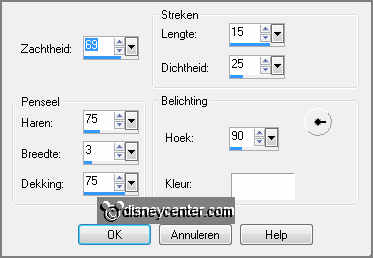
3.
Activate DVB_NLElement (60) edit - copy.
Edit - paste as a new layer on the image.
Image free rotate
with this setting.
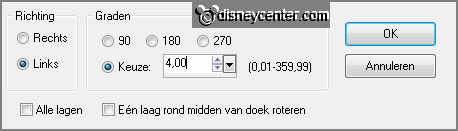
4.
Effects Image effects offset
with this setting.
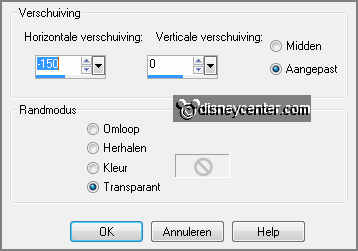
Effects plug-ins Alien Skin Eye Candy Impact Gradient Glow
click at settings - User Settings Emmywinterstars click OK.
Activate the magic wand with setting below select all squares
except the middle square.


5.
Selections modify expand 5 pixels.
Layers new raster layer.
Activate flood fill tool fill the selection with the color white.
6.
Layers arrange move down.
Selections select none.
Layers merge merge down.
Effects 3D Effects drop shadow
with this setting.
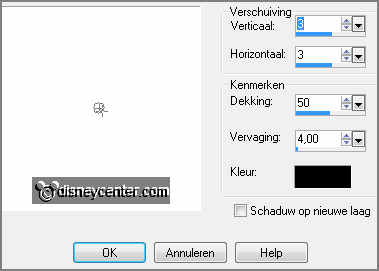
7.
Select with the magic wand in the middle of the star.
Selections modify - expand 5 pixels.
Layers new raster layer.
Activate DVB_NLElement (3) edit - copy.
8.
Edit - paste in selection.
Selections select none.
Lock in the layer palette this layer.
9.
Activate DVB_NLElement (14) edit - copy.
Edit - paste as a new layer on the image.
Activate move tool place the tube on the left triangle see example.
10.
Layers duplicate image - mirror place this on the right side.
Edit paste (is still in memory) as a new layer on the image.
Place this on the top triangle.
11.
Effects 3D Effects drop shadow - setting is right.
Do this with all flowers.
Layers merge merge down 1 more time.
12.
Activate the top layer.
Activate DVB_NLElement (47) edit - copy.
Edit - paste as a new layer on the image.
Effects 3D Effects drop shadow setting is right.
Place the bow at the bottom see example.
13.
Actives DVB_NLElement (32) edit - copy.
Edit - paste as a new layer on the image.
Image free rotate
with this setting.
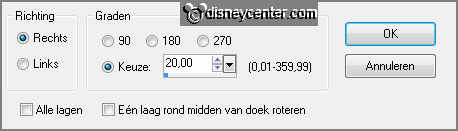
14.
Effects 3D Effects drop shadow setting is right.
Layers arrange move down and 2 more times.
Layers duplicate image - mirror.
Place this at the other side.
15.
Layers merge merge down.
Edit paste (is still in memory) as a new layer on the image.
Effects 3D Effects drop shadow setting is right.
16.
Place this as in example.
Layers duplicate image - mirror place this at the other side.
Layers merge merge down 1 more time.
17.
Activate the top layer.
Activate the tube mmkerstblauw edit - copy.
Edit - paste as a new layer on the image.
Place this at the right side - see example.
Effects 3D Effects drop shadow setting is right.
18.
Activate the word-art Emmywinterstars edit - copy.
Edit - paste as a new layer on the image.
Place the word-art right at the bottom see example.
19.
Activate the top layer.
Selections select all.
Selections modify contract 10 pixels selections invert.
Fill the selections with #4b6a8d or another dark color that fit by the image.
Effects plug-ins Penta.com Dot and Cross
with this setting click OK.
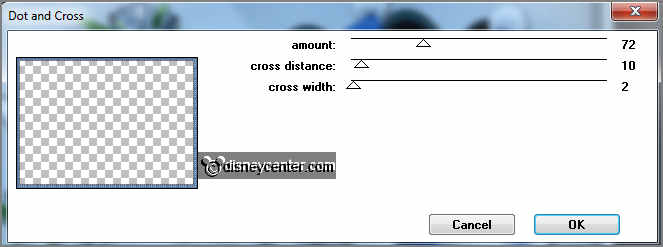
20.
Effects 3D Effects drop shadow setting is right.
Repeat the drop shadow now with vert. and horz. at -4.
Selections select none.
Layers merge merge down.
21.
Layers new raster layer put your watermark into the image.
Lock the 2 bottom layers and stay at 1 of the other layers.
Layers merge merge all visible layers.
Now you have this below.
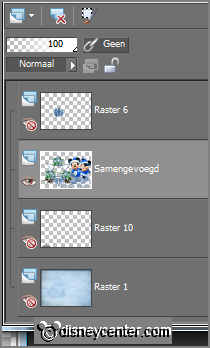
22.
Lock the merged layer and open the 2 bottom layers and the layer with the trees.
Edit copy merged.
Open Animation show edit paste as a new animation.
23.
Animation Insert frames Empty
with this setting.

Edit select all.
Open animation Emmysneeuw edit select all.
Edit copy - edit paste in selected frames.
Place this at the trees.
24.
Back in PSP open the merged layer and lock the 3 others.
Edit copy.
In AS edit paste as a new animation.
25.
Animation Insert frames Empty with this setting.

Edit select all.
Edit copy - edit paste in selected frames.
Place it so that the middle frame on the trees fit.
26.
Animation resize format animation
with this setting.
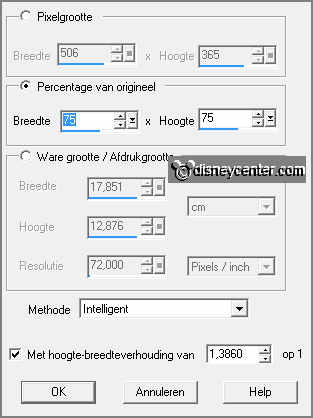
File - save as - give name - click 3 times at next
and than at finish.
Ready is the tag
I hope you like this tutorial.
greetings Emmy
Tested by Nelly
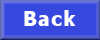
Tutorial written 27-12-2012
|