|

This
Tutorial is copyrighted to the Tutorial Writer, © Emmy Kruyswijk.
This Tutorial may not be forwarded, shared or otherwise placed on any Web Site
or group without written
permission from
Emmy Kruyswijk.
Many of the material are made by me.
Please respect my work and don't change the file names.
At all Disney creations must be copyrighted.
Do you want to link my lessons?
Please send
me a mail.
Needing:
1 tube made by me.
1 template from Kandy Kissez en 2 plaatjes.
Before you begins.......
Open the tube, images and template in PSP
Material

Witching

1.
File - open the template kktempshalloween2-kk12.
Duplicate this - by Shift+D - close the original.
Lock all layers and delete the copyright.
2.
Image - canvas size - with this setting.
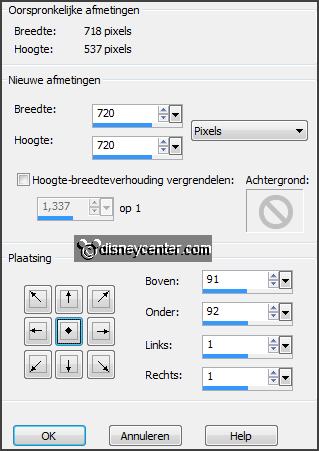
Activate the magic wand - with setting below - select the white
background. (bottom layer)

Click at the delete key.
3.
Selections - select all.
Activate the image disneyhw8 - edit copy.
Edit - paste in selection.
Selections - select none.Adjust - blur - Gaussian blur - radius 15.
4.
Layers - duplicate.
Image - mirror.
Set in the layer palette the opacity to 50.
Layers - merge - merge down.
5.
Layers -
duplicate.
Image -
mirror.
Set in the layers palette the opacity to 50.
Layers -
merge - merge down.
Effects - Art Media effects - brush strokes -
with this setting.
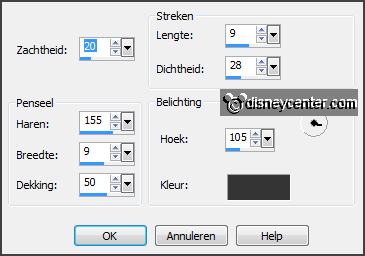
Repeat the
brush strokes
- same setting.
6.
Open from the template black circle 4 and activate this.
Effects -
Image effects - offset -
with this setting.
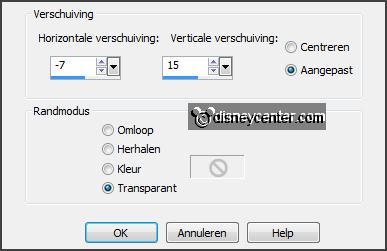
Layers -
duplicate.
Image -
mirror.
Layers -
merge - merge down.
Effects - 3D Effects - drop shadow -
with this setting.
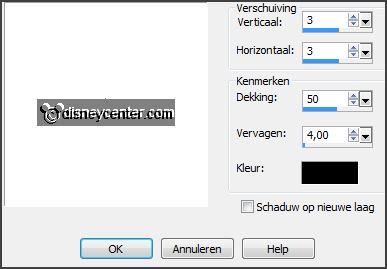
7.
Delete from the template black circle 3.
Open
from the template left and right
orange tab back and activate this.
Layers -
merge - merge down.
8.
Delete from the template black circle2.
Open
from the template left en right
orange tab
and activate this.
Layers -
merge - merge down.
Select with the magic wand - setting is right - the orange square.
Edit - paste in selection (stays in memory).
Selections - select none.
Layers -
merge - merge down.
Effects - 3D Effects - drop shadow -
setting is right.
9.
Activate de tube minhw1 - edit - copy.
Edit - paste as a new layer on the image.
Objects - Align - top.
Effects - 3D Effects - drop shadow - setting is right.
10.
Delete from the template the layers black circle 1, black tabs back
and black
tabs.
Open from the template orange circles
and activate this.
Effects - Image effects - offset -
with this setting.
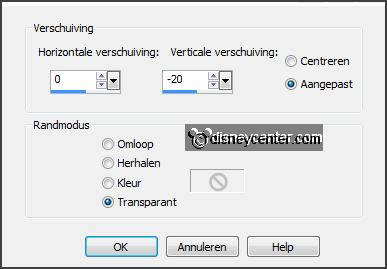
Select with the magic wand - setting is right - this layer.
11.
Activate the image disneyhw7 -
edit copy.
Edit - paste in selection.
Selections - select none.
12.
Set in the material palette the foreground color on #ff5424 and the background
color on #bc1d92.
Open from the template circle frame
and activate this.
Activate flood fill tool - fill the layer with the foreground color.
Effects - Image effects - offset -
setting is right.
Layers -
merge - merge down.
Effects - 3D Effects - drop shadow - setting is right.
13.
Activate raster 1.
Activate selection tool - rectangle
- and make a selection as below.

Click at the delete key.
Selections - select none.
14.
Open from the template word art back
and activate this.
Effects -
Image effects - offset -
with this setting.
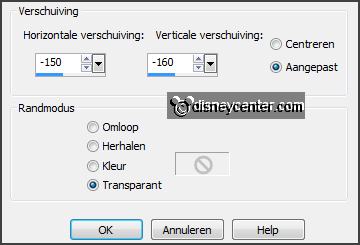
15.
Open from the template Kandi word art
and activate this.
Effects -
Image effects - offset - setting is
right.
Select with the magic wand - setting is right - the black letters from
Witching and Power- as below.

16.
Layers - new raster layer.
Fill the selection from Witching - alternating with the foreground color,
background color-1 skip, remains black.
Fill the selection from Power with the background color.
Selections - select none.
Layers -
merge - merge down and 1 more time.
Effects - 3D Effects - drop shadow - setting is right.
17.
Open from the template hat and activate this.
Effects -
Image effects - offset -
with this setting.
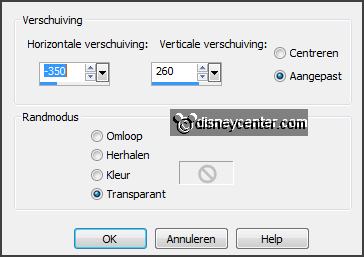
Image - free rotate -
with this setting.
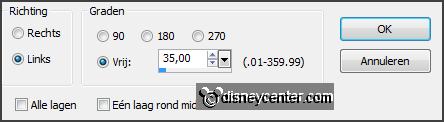
Effects - 3D Effects - drop shadow - setting is right.
18.
Open from the template stars
and activate this.
Activate selection tool - rectangle - and make a selection to the left
stars - click at the delete key.
Selections
- select none.
19.
Activate move tool - and move the right stars slightly to the right -
see example.
Effects - 3D Effects - drop shadow - setting is right.
Layers -
duplicate.
Image -
mirror.
Layers -
duplicate.
20.
Move it up next to the hat - see example.
Layers -
duplicate.
Image -
mirror.
Move it slightly to the right -
see example.
Layers -
merge - merge down - and 2
more times.
21.
Layers - new raster layer -
put your watermark into the image.
Image - add border 2 pixels - symmetric - background color.
Image -
add border 20 pixels - symmetric -
color black.
Image -
add border 2 pixels - symmetric -
foreground color.
22.
Image - resize 85% - all layers checked.
File - export - JPEG Optimizer.
Ready is the tag
I hope you like this tutorial.
greetings Emmy
Tested by Nelly
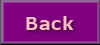
tutorial written 13-10-2013
|