|

This
Tutorial is copyrighted to the Tutorial Writer, © Emmy Kruyswijk
04-01-2013.
This Tutorial
may
not be forwarded, shared or otherwise placed on any Web Site or group without written
permission from
Emmy Kruyswijk.
Many of the material are made by me.
Please respect my work and don't change the file names.
At all Disney creations must be copyrighted.
Do you want to link my lessons?
Please send
me a mail.
Needing:
1 tube, 2 selections,1 silver pattern - made by me.
1 tube
unknown, 1 tube from Carol.
Plug-ins:
Graphics Plus - Panel Stripes, I.C. Net Software - Filter Unlimited 2.0 -
Paper Textures - Canvas Fine,
I.C. Net Software - Filter Unlimited 2.0 - &<Bkg Design af10 II -
Diamonds,
Download here
Before you begins......
Open the tubes in PSP,
Set the selections in the
folder selections, the plug-ins in the folder plug-ins and set the pattern in
the folder patterns.
Material

Yes we Do

1.
File - open new transparent image 650x500.
Set in the material palette the foreground on #303030
and the background on wit.
Make of the foreground a gradient radial -
with this setting.
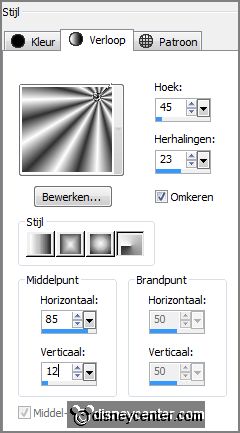
Activate the flood fill tool - fill the layer with the gradient.
2.
Adjust - blur - radial blur -
with this setting.
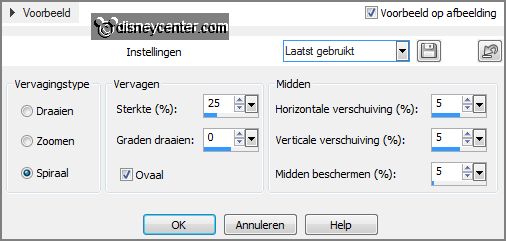
Effects - Distortion effects - ripple -
with this setting.
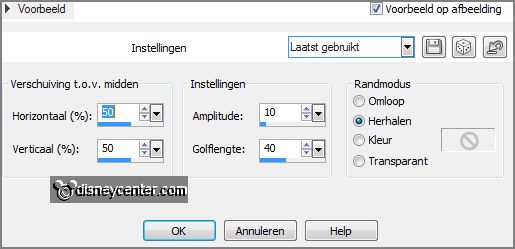
3.
Effects - Distortion effects - Spiky Halo -
with this setting.
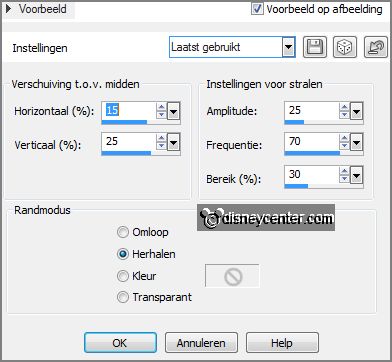
Effects - Distortion effects - twirl -
with this setting.
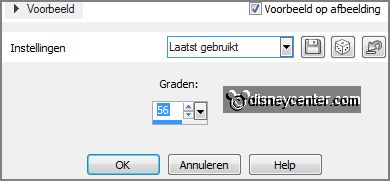
4.
Layers - duplicate.
Image - mirror - image - flip.
Image -resize 85% - all layers not checked.
5.
Effects - plug-ins - I.C. Net Software - Filter Unlimited 2.0 - &<Bkg Design
af10 II - Diamonds -
with this setting - click Apply.
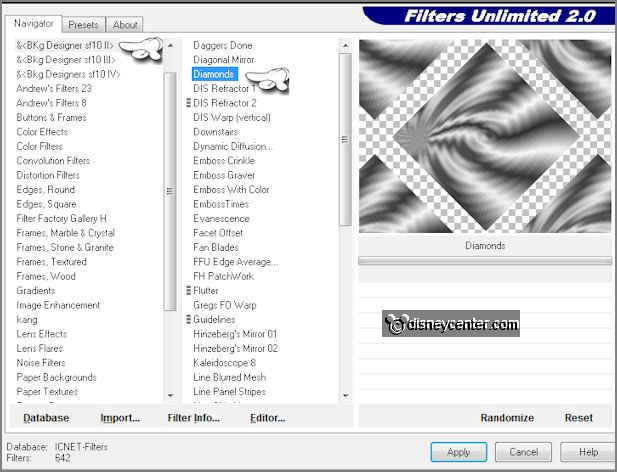
Activate the magic wand - with setting below - and select in the open diamond.

Selections - invert - click at the delete key.
6.
Change in the material palette the gradient in linear -
with this setting.
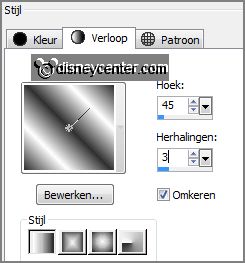
Layers - new raster layer.
Fill the selection with the gradient.
Selections - select none.
7.
Effects - plug-ins - I.C. Net Software - Filter Unlimited 2.0 - Paper Textures -
Canvas Fine -
with this setting - click Apply.
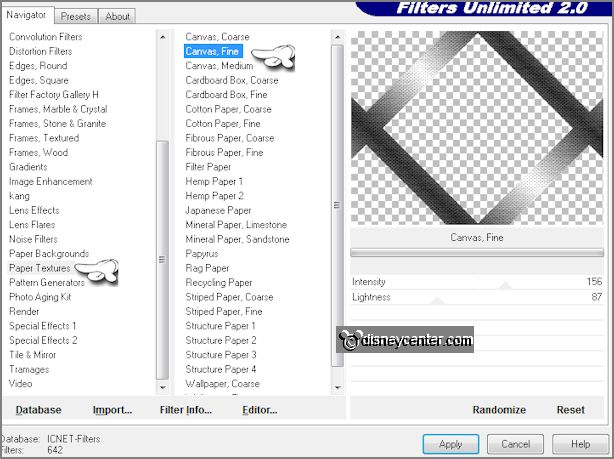
Effects - 3D Effects - drop shadow -
with this setting.

8.
Activate the tube dalmatiėrs - edit - copy.
Edit - paste as a new layer on the image.
Layers - duplicate and 1 more time.
9.
Effects - Distortion effects - wind -
with this setting.
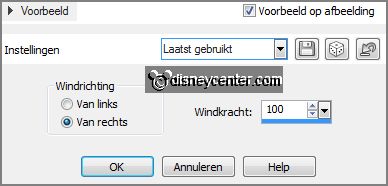
Make the layer below active.
Effects - Distortion effects - wind - change right in left.
10.
Make the top layer active.
Layers - merge - merge down.
Layers - arrange - move down - and 1 more time.
11.
Effects - Texture effects - Mosaic Glass -
with this setting.
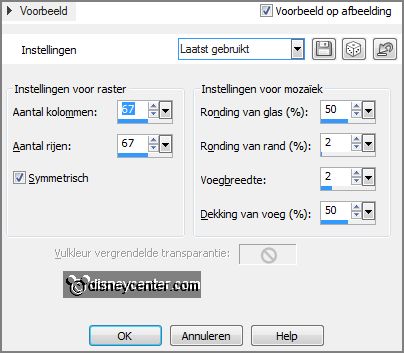
Activate eraser tool - size 30 - and erase the part outside
the diamond - from all 4 side - see below.

12.
Activate the top layer.
Effects - Image effects - offset -
with this setting.
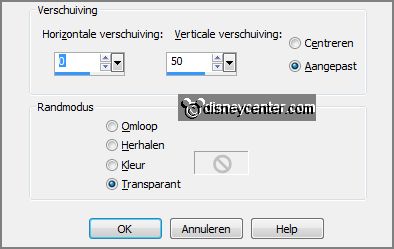
Effects -3D Effects - drop shadow - setting is right.
13.
Selections - load/save selection - load selection from disk - look
Emmyyeswedo -
with this setting.
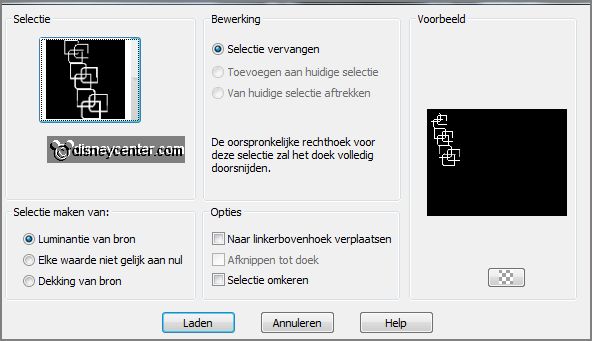
Layers - new raster layer.
Change in the material palette the foreground gradient to pattern zilverEmmy -
angle 0 - scale 100.
14.
Fill the selection with the silver pattern.
Effects - 3D Effects - Inner Bevel -
with this setting.
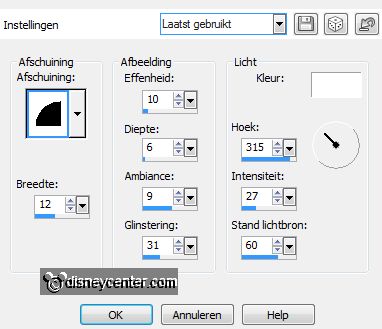
Selections - select none.
15.
Layers - duplicate.
Image - flip.
Layer - merge - merge down.
16.
Selections - load/save selection - load selection from disk - look Emmyyeswedo1
-
with this setting.
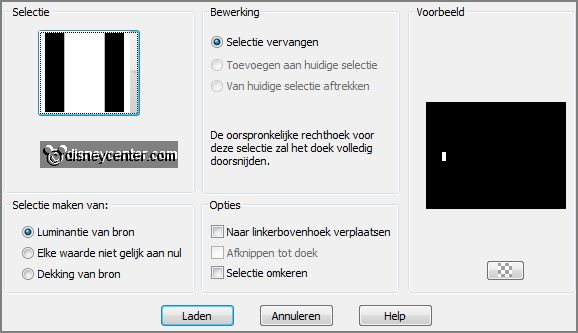
Click at the delete key.
Selections - select none.
17.
Activate the magic wand - setting is right and select - as below. I have them
numbered 1,2,3, do this with all - see below.
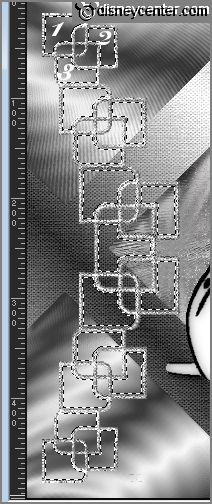
Selections - modify - expand 1 pixel.
Change the foreground back to color #303030.
18.
Layers - new raster layer
Fill the selection with the foreground color.
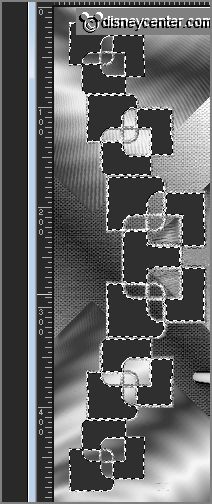
Layers - arrange - move down.
Activate the top layer.
19.
Layers - merge - merge down.
Effects - 3D Effects - drop shadow - setting is right.
20.
Activate the tube Bamboo_LR 08-01-09 - edit - copy.
Edit - paste as a new layer on the image.
Activate move tool - place the tube right at the bottom.
Effects - 3D Effects - drop shadow - setting is right.
21.
Activate text tool - with setting below.

Change in the material palette the colors by turning the
arrow.
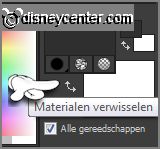
Write - Yes we Do - convert to raster layer.
Effects - 3D Effects - drop shadow - setting is right.
Move a little down.
22.
Activate the misted tube whiteflowers - edit - copy.
Edit - paste as a new layer on the image.
Place this in the right upper corner.
Set in the layer palette the blend mode to Luminance (Legacy).
23.
New raster layer - put your watermark into the image.
Image - add border - symmetric 20 pixels - color red.
Select the red border.
24.
Fill the selection with the gradient - setting is right.
Effects - plug-ins - Graphics Plus - Panel Stripes -
with this setting - click OK.
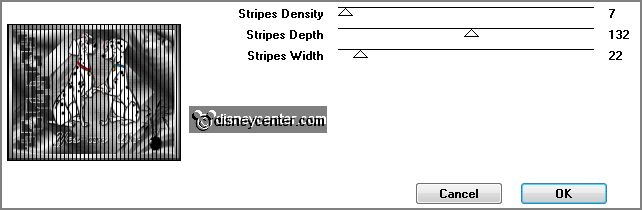
Effects - 3D Effects - Inner Bevel -
with this setting.
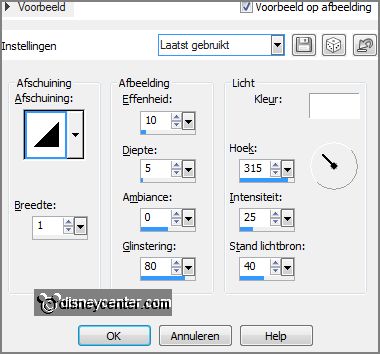
25.
Image - resize 90% - all layers checked.
File - export - JPEG Optimizer.
Ready is the tag
I hope you like this tutorial.
greetings Emmy
Tested by Nelly

tutorial written 10-01-2013.
|